Japan Toyota Rent a Car Guide: Official Website Rental Process and Discounts!
Toyota Rent a Car(トヨタレンタカー) is Japan’s largest car rental company, specializing in renting Toyota brand vehicles. Due to the preference for Toyota vehicles, many tourists who go on self-driving tours in Japan prefer to rent from Toyota Rent a Car, and its official website often offers discounts, with members receiving up to 30% off.
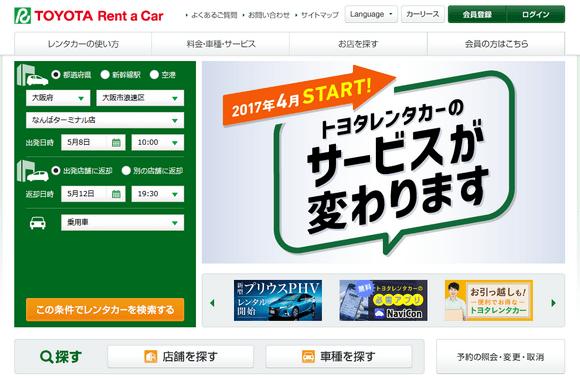
Toyota Rent a Car not only has a Japanese website but also offers versions in English, Chinese, Korean, and Thai. You can rent cars on both the Japanese and foreign language versions of the website.
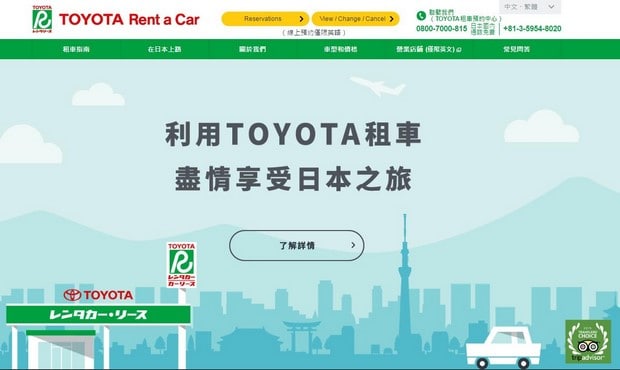
The biggest advantage of renting a car on the Toyota Rent a Car official website is that you can choose a specific vehicle model, avoiding the issue of being provided with a different car model than you wanted when renting through a rental agent. However, Toyota Rent a Car’s rental fees are generally higher than other rental companies. If you don’t necessarily need to rent a Toyota-branded vehicle or don’t need to specify a particular model, you can use Rakuten Rent a Car or ToCoo Car Rental to rent vehicles from other rental companies, which may be cheaper.
However, if you have a preference for Toyota vehicles or want to rent a specific Toyota model, you might not mind paying a bit more. Since 2010, I have been renting cars from the Japanese version of Toyota Rent a Car’s official website to ensure I get the specific Toyota model I want.
Previously, only the Japanese version of Toyota Rent a Car’s website allowed you to specify a vehicle model, but now you can specify a model on both the Japanese and foreign language versions of the website.
However, only the Japanese version of Toyota Rent a Car’s website has a membership system. The foreign language versions do not have a membership system. Renting as a member on the Japanese website gives you at least a 10% discount, and during promotional periods, you can get up to a 30% discount. Therefore, renting through the Japanese website is cheaper than the English version, and sometimes the Japanese website has more vehicle options than the foreign language versions.
Using the Japanese version of Toyota Rent a Car’s website to rent a car is very simple. Just follow the steps below, and you can easily complete the rental process. Additionally, this article will also introduce the rental process on the English version of Toyota Rent a Car’s website. If you don’t like operating on the Japanese website and don’t mind paying a bit more, you can refer to the second half of this article for the English version’s rental process.
Table of Contents
Latest Discounts on Toyota Rent a Car Japanese Website
Toyota Rent a Car’s Japanese website is currently running the 2025 Spring “Special Discount GO!” promotion. Members who book 30 days or more in advance for rentals between April and June 2025 can enjoy up to a 35% early bird discount. Additionally, booking within 29 days also qualifies for a Last Minute Discount. Discount rates vary by vehicle class, and discounts for specific models are lower than for non-specific models. However, not all branches and vehicle types are eligible for the “Special Discount.”
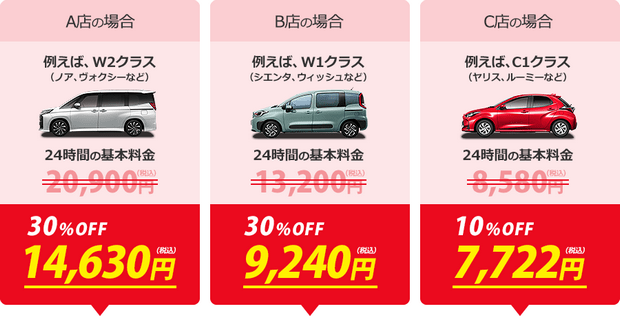
Toyota Rent a Car Japanese Website Rental Guide
The biggest advantage of renting a car on the Japanese version of Toyota Rent a Car’s website is the member discount. Even though you can now rent cars on the English version and specify vehicle models, I still prefer using the Japanese version for renting cars in Japan.
Additionally, starting from December 18, 2024, renting through the foreign language versions of the website can only be paid online with a credit card, but the Japanese version still allows payment at the time of pickup.
Tips: During large promotional events on Rakuten Travel, such as the quarterly Rakuten Super Sale, you can use high-discount coupons, making renting through Rakuten cheaper than through Toyota Rent a Car’s Japanese website.
Below is the process for renting a car on the Japanese version of Toyota Rent a Car’s website:
1. Registering a Member Account
Toyota Rent a Car has a membership system, but it is only available on the Japanese website. By registering as a member, you can receive discounts when renting on the Japanese website and accumulate points that can be used to offset rental fees in the future.
1. Toyota Rent-a-Car Members Membership System
Toyota Rent-a-Car Members(トヨタレンタカーメンバー) divides members into Regular Members and Gold Members. Membership levels change annually. If you rent a car 5 times between April 1 of the previous year and March 31 of the current year, you will become a Gold Member starting May 1. If you do not meet this requirement, you will be downgraded to a Regular Member (if you were previously a Gold Member) or remain a Regular Member.
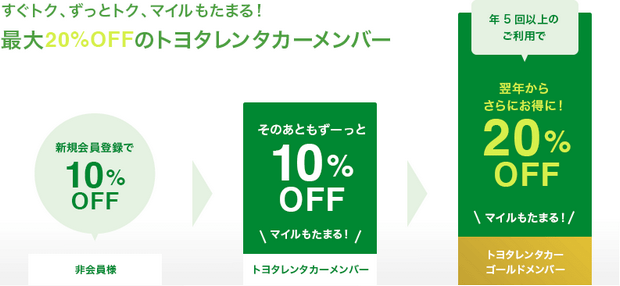
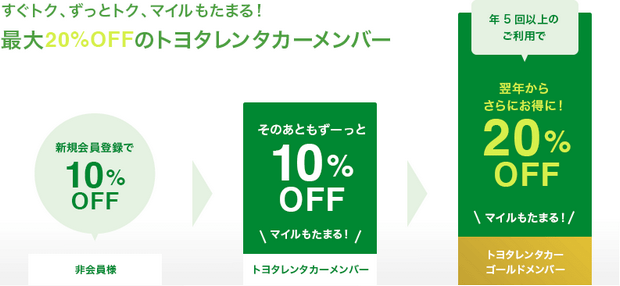
Gold Members receive a 20% discount, while Regular Members receive a 10% discount. The discount only applies to the rental fee and does not include additional insurance, model-specific fees, or rental equipment. Additionally, member discounts cannot be combined with other membership card discounts, such as JAF or Hertz member discounts.


Note: Vehicles in the C0, C1, SP1, W1, V0, T0, and T1 classes have a maximum discount of 10%, so even Gold Members only receive a 10% discount for these vehicle classes.
In addition to member discounts, Toyota Rent-a-Car Members also has a points system called Toyota Rent-a-Car Miles (トヨタレンタカーマイル). Members earn miles (points) for each rental, which can be used to offset future rental fees.
Members earn 1 mile for every 1,000 yen spent, and 1 mile is equivalent to 50 yen, meaning you get approximately a 5% rebate. For example, if the total fee is 41,750 yen, you earn 41 miles, equivalent to 2,050 yen, which is about 5% of the total fee. You need at least 10 miles to use them, so you can start using miles on your second rental if the rental fee exceeds 10,000 yen.
2. Toyota Account
The “Toyota Account” (TOYOTAアカウント) is a unified membership account for Toyota Group services, including Toyota Rent a Car.
Starting from February 2023, Toyota Rent-a-Car Members personal accounts began transitioning to Toyota Accounts, with the transition period ending on June 30, 2025. Before July 1, 2025, old Toyota Rent-a-Car Members personal accounts can still be logged in using the old ID and password, but after July 1, 2025, only Toyota Account IDs and passwords can be used.
Toyota Rent-a-Car Members personal accounts registered before February 2023 must be converted to Toyota Accounts before July 1, 2025, or the points in the old account will be cleared.
Converting a Toyota Rent-a-Car Members account to a Toyota Account is simple. Before July 1, 2025, log in with your old account ID (member number) and password, click “TOYOTAアカウントを新規取得する方,” and follow the steps from [Step 2] to [Step 3] in the member registration process to complete the email verification and set up a new login ID (email) and password.
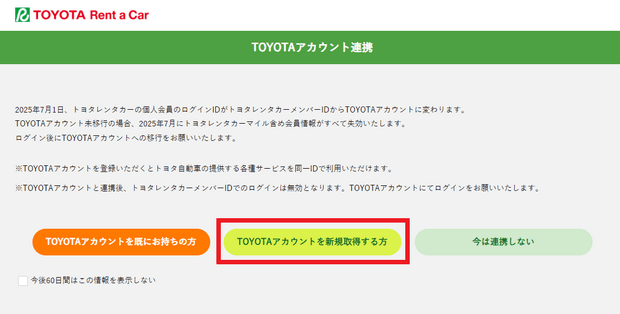
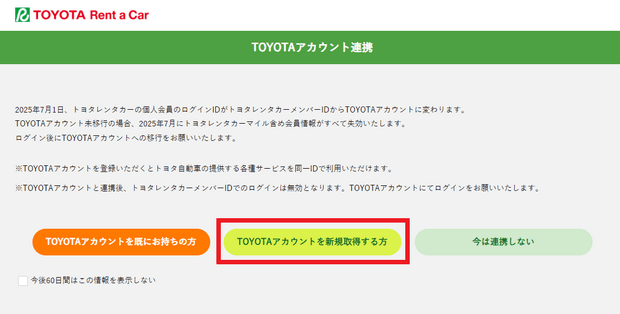
Note: When converting an old account to a Toyota Account, you must log in with the original Toyota Rent-a-Car Members account number, not the email address. Logging in with an email address will be treated as a new registration, requiring you to re-enter personal information.
The Toyota Account only replaces the Toyota Rent-a-Car Members account ID and password; the Toyota Rent-a-Car Members membership system remains unchanged.
3. Toyota Rent-a-Car Members Registration
Registering for a Toyota Rent-a-Car Members account involves two steps: first, creating a “Toyota Account” and filling in personal details, then linking the Toyota Account with Toyota Rent-a-Car Members.
[Step 1] On the Toyota Rent-a-Car Japanese homepage, click the “ログイン | 新規登録” button at the top right to access the member login page. Then, click the “新規会員登録” button at the bottom of the page to proceed to the Toyota Account registration page.




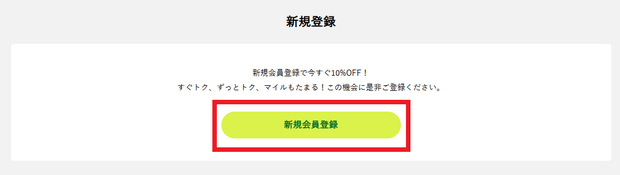
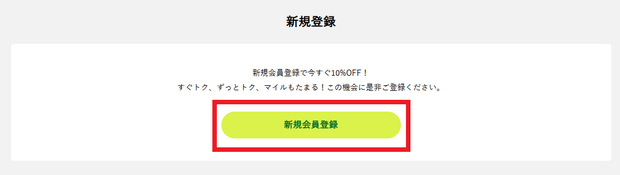
[Step 2] On the Toyota Account registration page, check the box for 利用規約に同意する, then click the “次へ” button. Next, enter a valid email address for registration and click the “認証コードを送信” button.
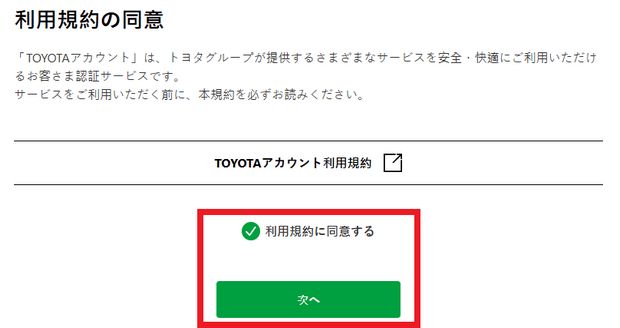
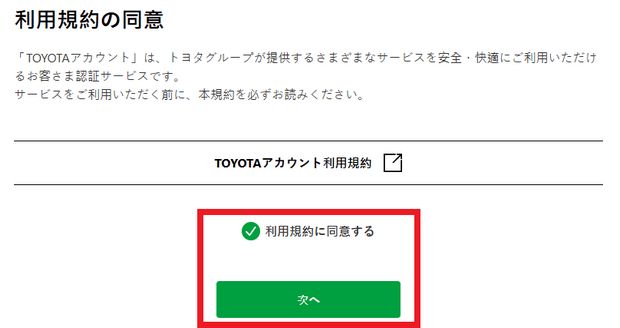


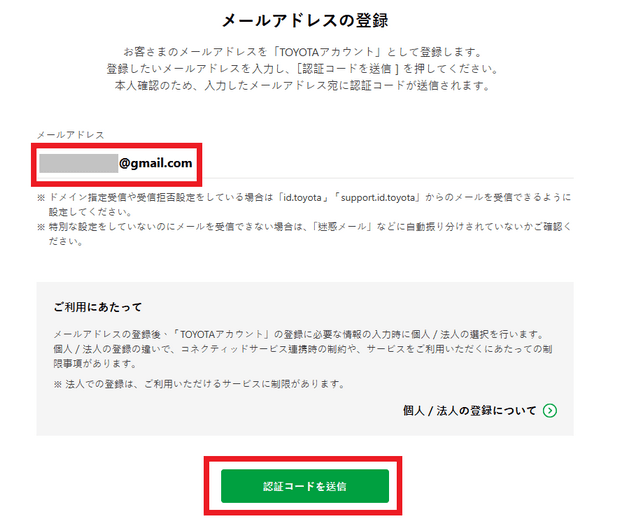
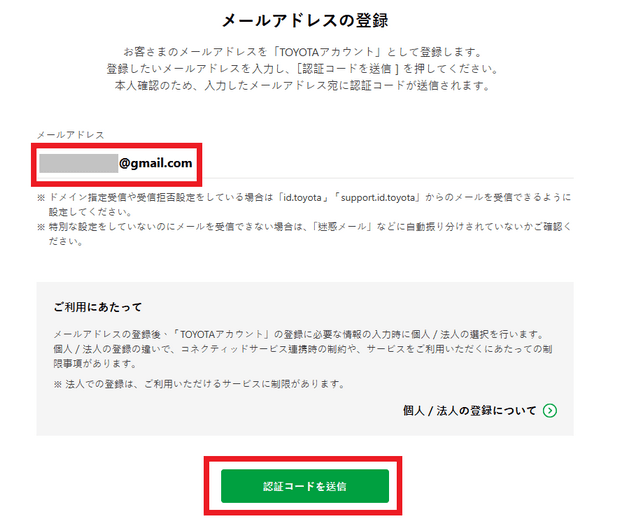
[Step 3] After logging into your email, you will receive a message containing a 6-digit verification code. Return to the Toyota Account registration page, enter the code, and click the “次へ” button. Then, set a login password and confirm it by entering it again. Note that the password must include at least one uppercase letter, one lowercase letter, and one number.
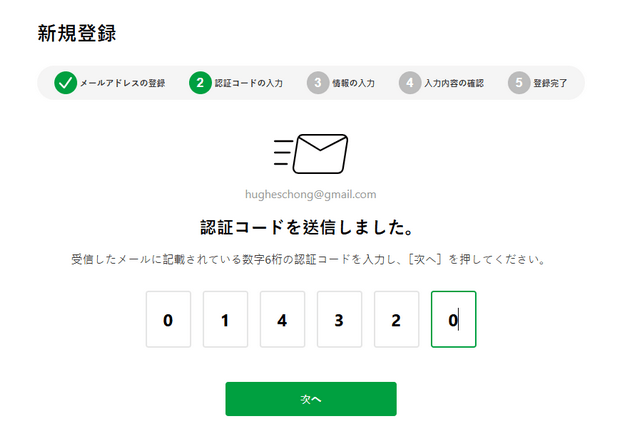
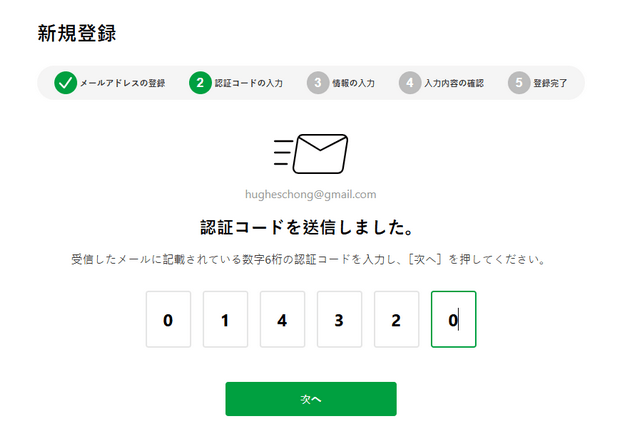


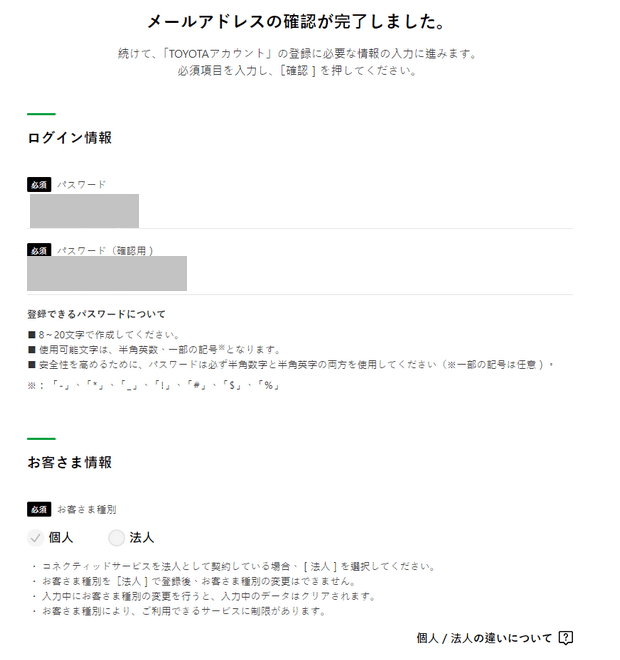
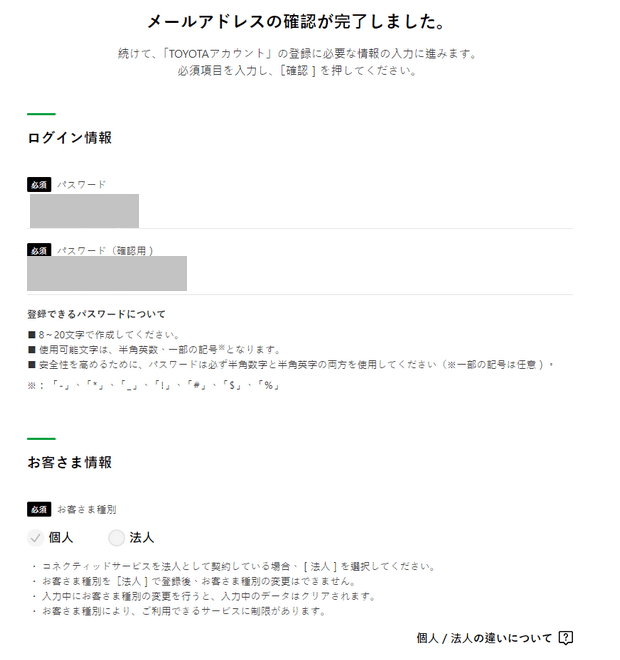
[Step 4] Fill in the following details, then click the “確認” button.
(a) Name, which should match the name on your passport and international driver’s license. You can enter it in Chinese or English. If using English, ensure it is in full-width characters (you can press “Shift” + “Space” to switch). For two-character names, do not include a space between them.
(b) Japanese katakana. You can use this website to convert your English name to katakana. Do not include spaces between katakana characters.
(c) Select your gender.
(d) Enter your date of birth.
(e) Provide a Japanese address, including the postal code, prefecture, and detailed address. (You can use any address; the simplest method is to find a hotel on Rakuten Travel Japan and copy its address.)
(f) Enter your contact phone number (you can use your mobile number).
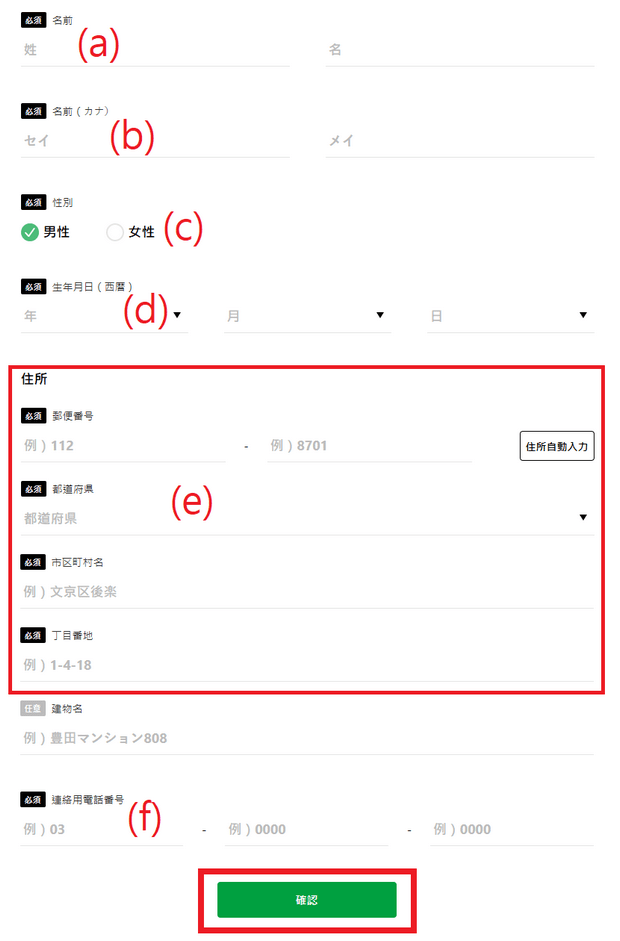
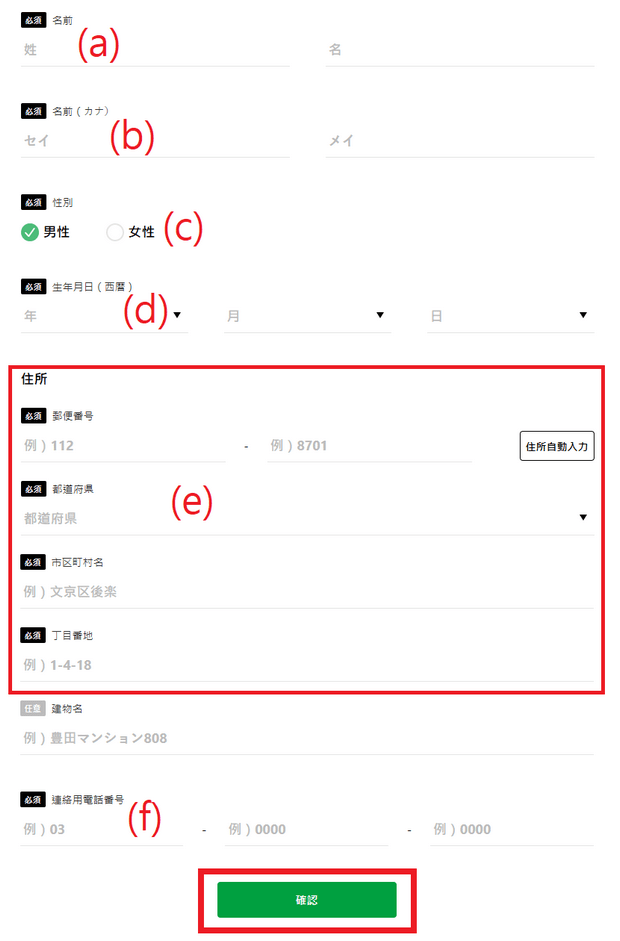
[Step 5] Review the entered details for accuracy, then click the “登録” button.
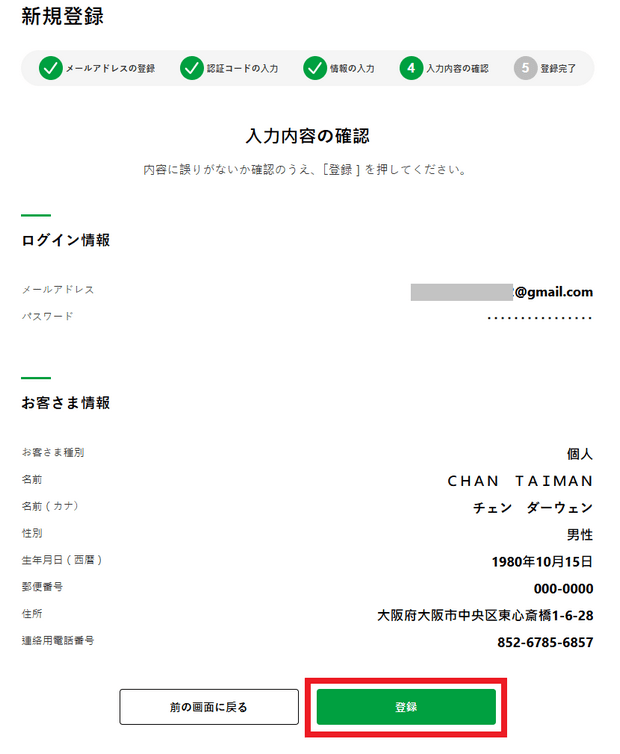
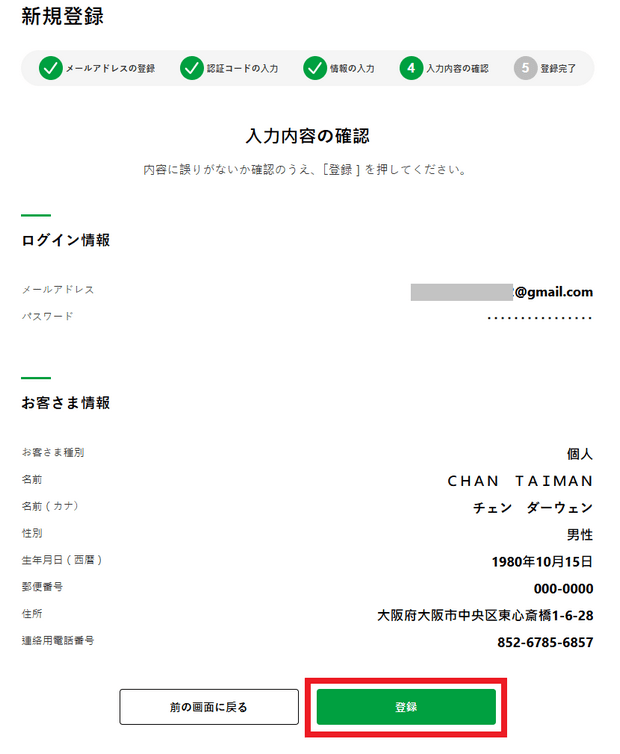
[Step 6] After completing the Toyota Account registration, click the “次へ” button to proceed with transferring the account details to a Toyota Rent-a-Car Members account. Check the box for 利用規約に同意する, click the “次へ” button, then choose whether to receive promotional emails (メールを受信する = receive, メールを受信しない = do not receive), and click the “次へ” button again.
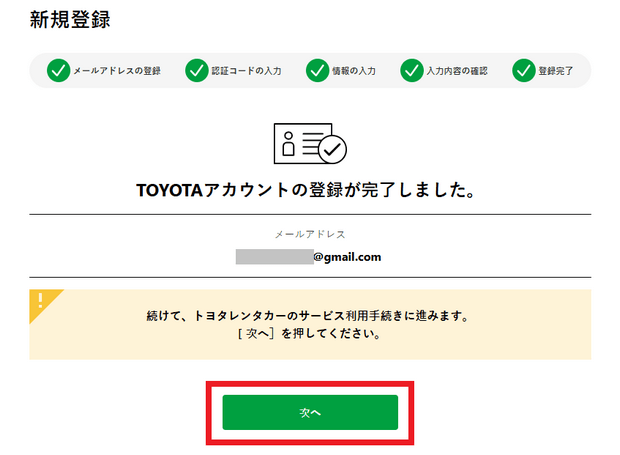
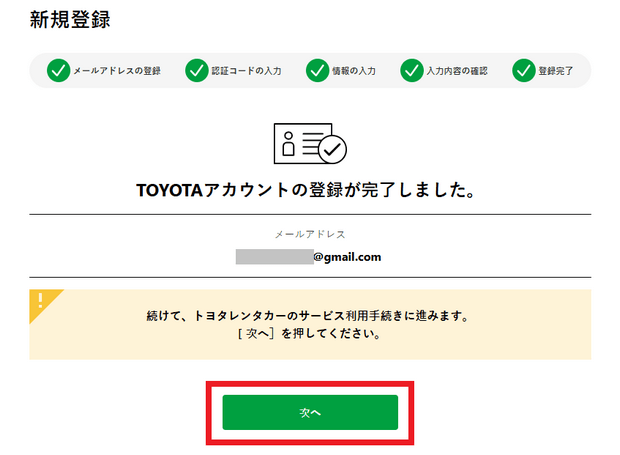


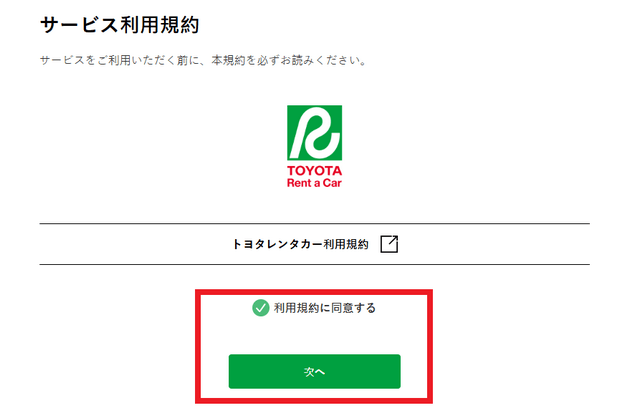
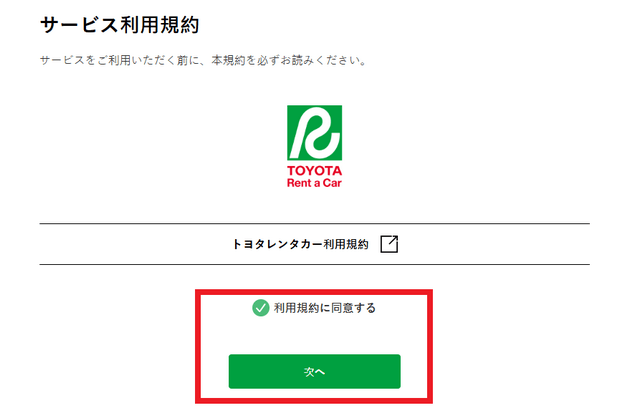


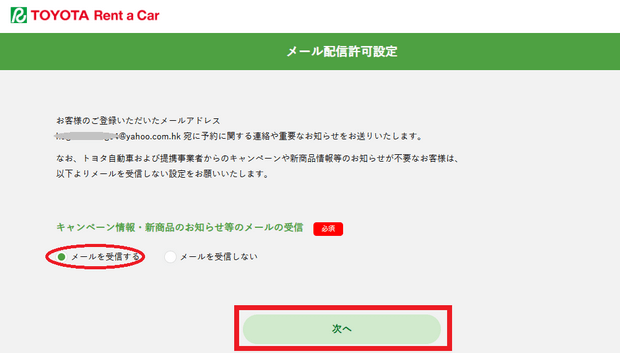
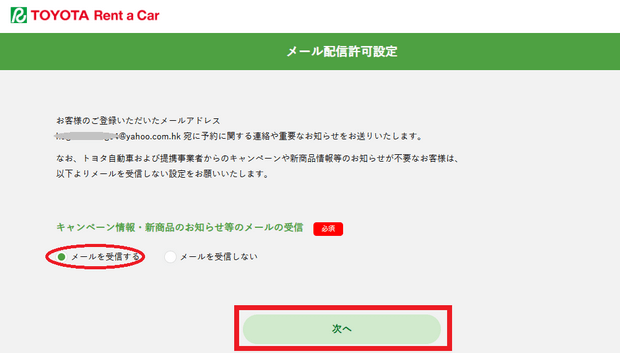


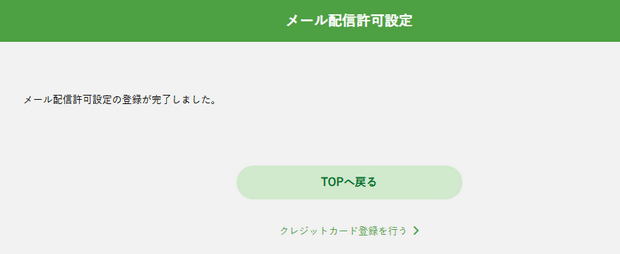
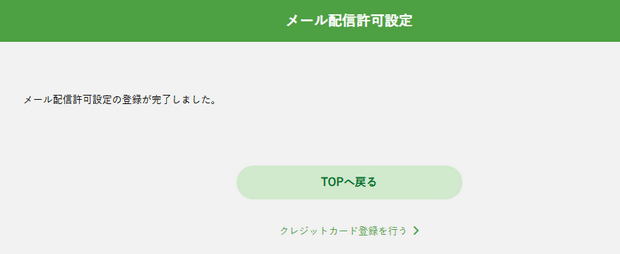
II. Car Rental Process
The process of renting a car through the official Japanese Toyota Rent-a-Car website is as follows:
[Step 1] Select Pickup and Return Locations, Time, and Vehicle Type
The first step in the car rental process is to set the pickup and return locations, dates, and times, as well as the type of vehicle you want to rent.
After logging into the Toyota Rent-a-Car website, set the pickup and return dates and times, locations, vehicle type, and other conditions in the search bar on the left side of the homepage. Then, click the “Search for Available Vehicles” button.
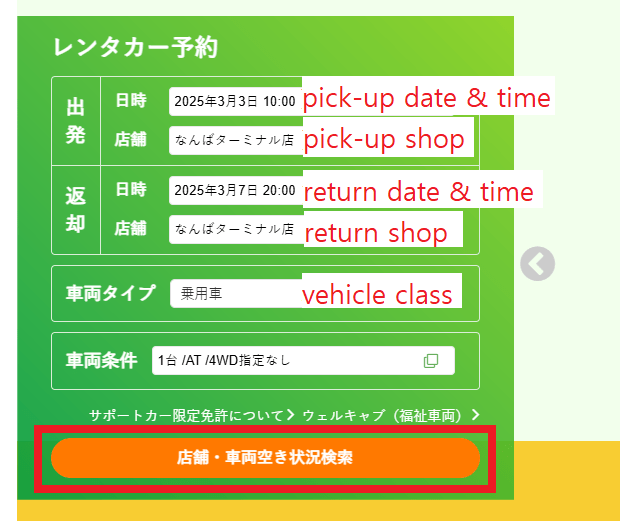
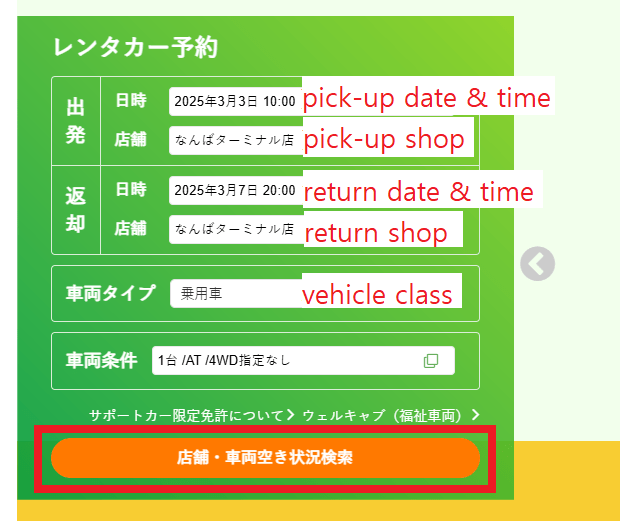
Note 1: When setting the pickup and return dates and times, you can select the date and time on the calendar.
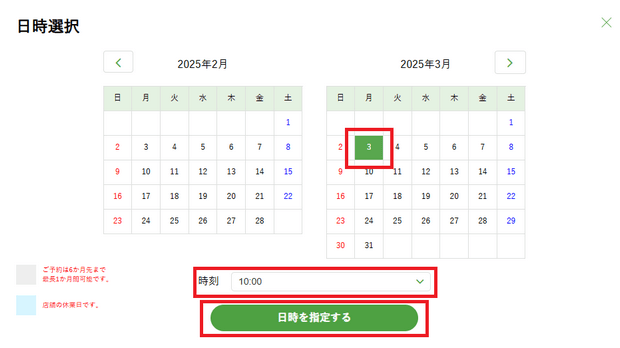
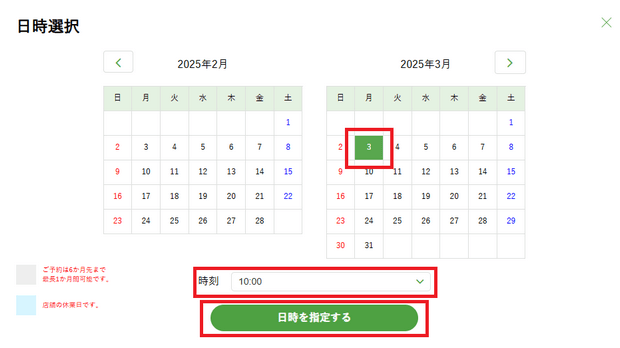
Note 2: When setting the pickup and return locations, you can use the following four methods to find a branch in the store search window:
- (1) Directly enter the name of the location where the branch is located, such as “Osaka City,” then click the “Search” button. After the branch locations are displayed on the map, click on the branch icon, then click the “Select Branch” button to choose the branch.
- (2) In the address tab, select the prefecture, then the area, and use the same method to select the branch on the map. For example, to select the Namba Terminal branch in Osaka, select Osaka Prefecture in the prefecture dropdown, then select Naniwa Ward in the city dropdown.
- (3) In the Shinkansen Station tab, select the region, then select the station name from the displayed list, and use the same method to select the branch on the map.
- (4) In the Airport tab, select the airport name, and use the same method to select the branch on the map.
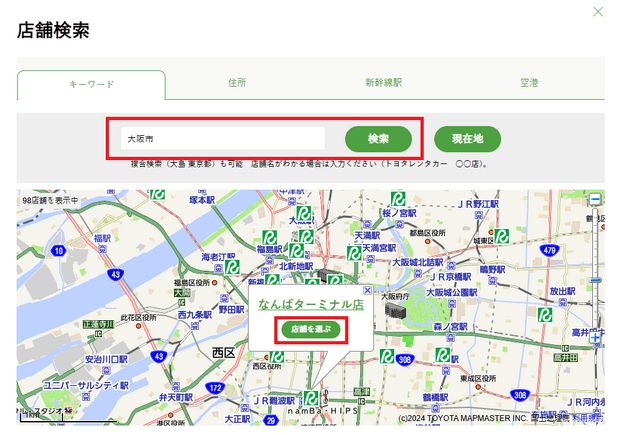
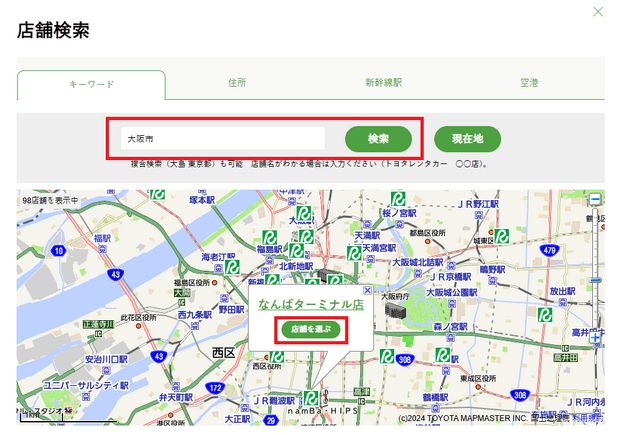
Tip: You can zoom in and out of the map by dragging the slider on the right side of the map. After clicking on the branch icon 

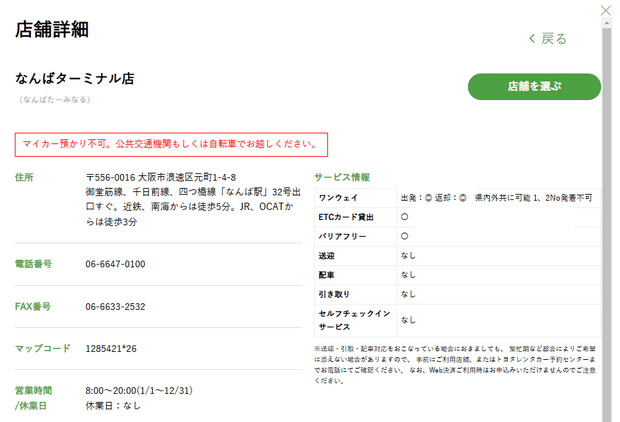
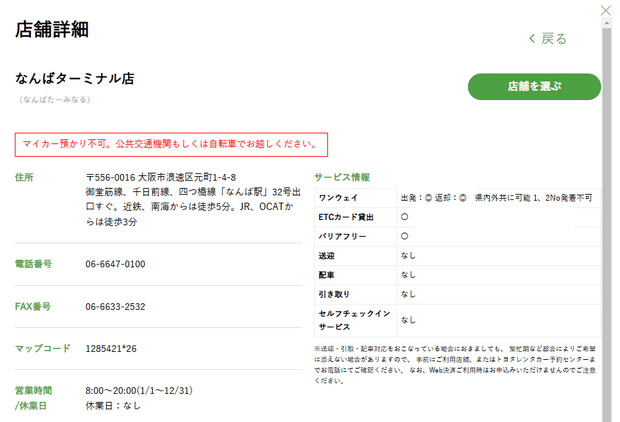
Note: If it shows “出発:◎“, it means that you can return the car to a different branch when picking up from this branch. If it shows “出発:x“, it means you cannot. “県内外共に可能” means that you can return the car to a branch in the same prefecture or a different prefecture. If it shows “県内に可能“, you can only return the car to a branch in the same prefecture. Additionally, if it shows “返却:◎“, it means that the branch accepts returns from other branches. If it shows “返却:x“, it does not. Therefore, if you plan to return the car to a different location, make sure that the pickup branch shows “出発:◎” and the return branch shows “返却:◎“. Sometimes, there may be additional notes after “返却:◎“, such as “車高2m以上不可”, which means that vehicles taller than 2 meters cannot be returned at this branch. Also, most Toyota Rent-a-Car branches now offer ETC card rentals, so the branch page will also include information about this. If “ETCカード貸出” shows “〇“, it means that the branch offers ETC card rentals.
Note 3: The return location is set to be the same as the pickup location by default. If you want to return the car to a different location, you can set the return branch in the same way as setting the pickup branch. Note that if the return location is in a different prefecture or a distant location within the same prefecture, an additional fee for returning the car to a different location will be charged. You can estimate this fee by setting the pickup and return branches and the vehicle type on this webpage.
Note 4: Vehicle types include: Compact, Sedan (Private Car), Wagon (Family Car, 7-Seater), SUV (Multi-Purpose Vehicle), Specialty (Sports Car), Premium (Luxury Car), Premium SUV (Luxury SUV), Premium Specialty (Luxury Sports Car), Van/Truck/Bus (Mini Van/Small Truck/Mid-Sized Bus), etc. Vehicle types can be switched in the search results, so it is not necessary to set them here.
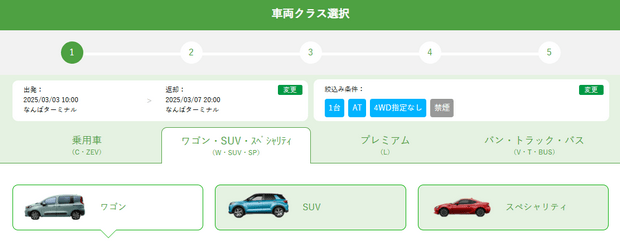
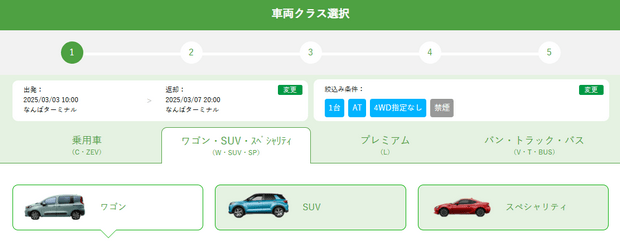
Note 5: The default vehicle condition is to search for an automatic transmission, non-4WD (four-wheel drive) vehicle. If different, you can modify it yourself.
[Step 2] Select Vehicle Class or Model
When renting a car through the Toyota Rent a Car official website, you can choose a specific model, but selecting a specific model will incur an additional fee of 2,200 yen. If you do not need to specify the vehicle model, you can click the orange “Reserve with Vehicle Type Left to Us” button within the vehicle class you want to rent. If you need to specify the vehicle model, click the green “Specify Vehicle Type” button, and then click the orange “Reserve with This Vehicle Type” button under the vehicle model you want to rent. (Note: Not specifying the model not only saves the 2,200 yen fee but also offers a higher member discount rate.)
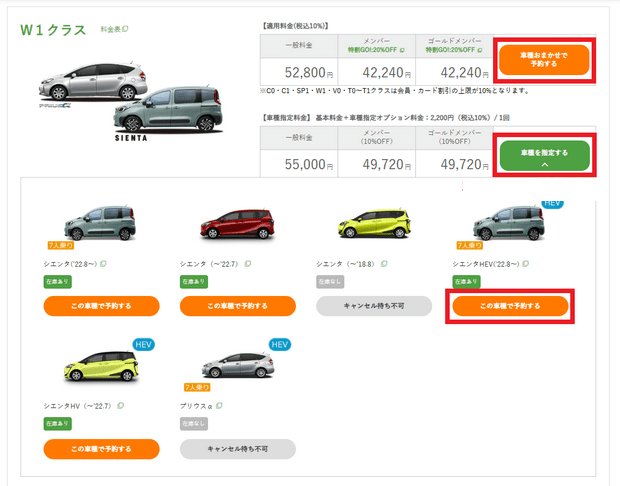
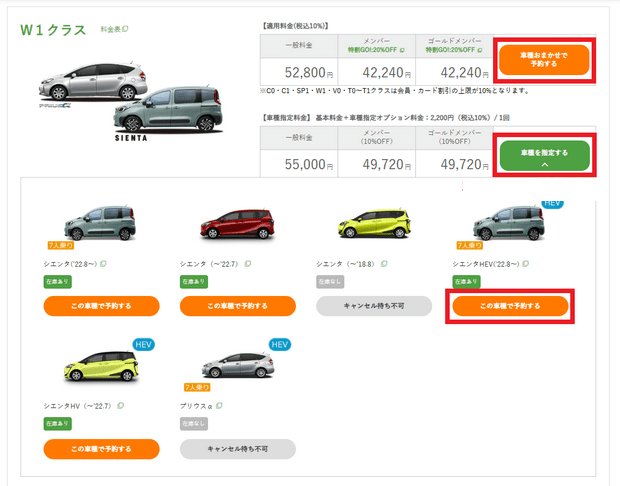
If you have not logged into your member account before searching for a vehicle, you will be redirected to the login page. If you already have a member account, you can log in first. If you do not have a member account and do not intend to register as a member, you can also rent a car as a non-member.
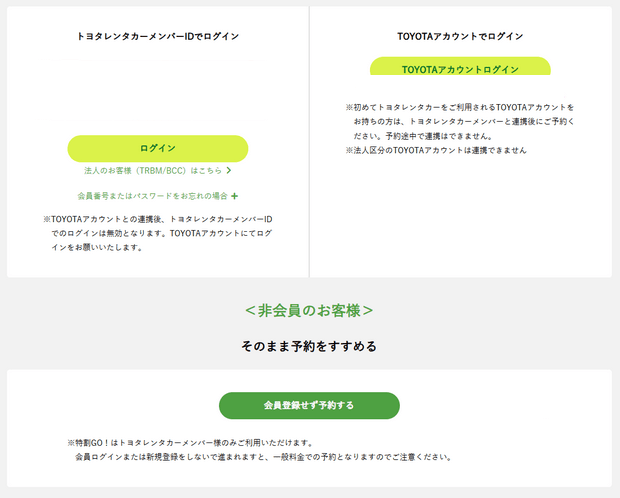
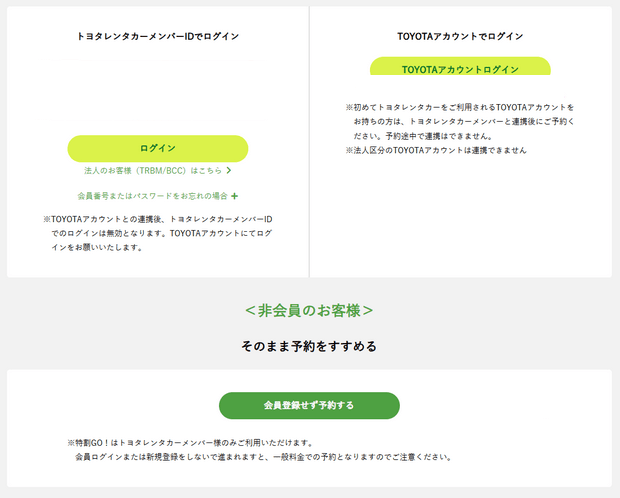
[Step 3] Select Additional Insurance and Equipment
(Step 3.1) Additional Rental Insurance
Toyota Rent a Car offers two types of rental insurance: one is the免责补偿 (Exemption Compensation), and the other is the 安心W Plan (Anshin W Plan). The Anshin W Plan includes the Exemption Compensation system and NOC insurance, meaning that in the event of an accident, you do not need to pay the rental deductible (excess fee) or the business loss compensation (NOC).
When renting a car, you need to choose whether to purchase these insurances in the “Insurance/Compensation” section. You can choose to purchase the Anshin W Plan (トヨタレンタカー安心Wプラン), or choose to only purchase the Exemption Compensation insurance (免責補償のみ加入), or choose not to purchase these insurances (加入しない).
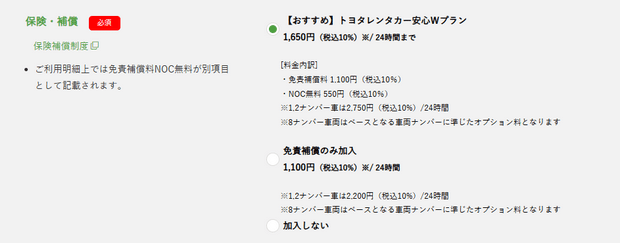
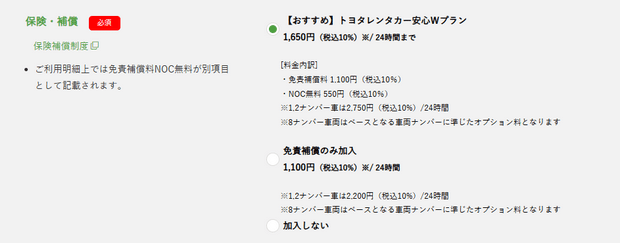
Tip: Some current travel insurances already include coverage for rental car deductibles, with a maximum compensation of HK$5,000 (approximately 100,000 yen). Therefore, if your travel insurance already includes this coverage, you may consider not purchasing the Exemption Compensation insurance. However, travel insurance coverage does not include NOC, and Toyota Rent a Car’s NOC insurance cannot be purchased separately; it can only be purchased together with the Exemption Compensation insurance.
(Step 3.2) Renting Child Seats
According to Japanese law, children under 6 years old must use a child seat. If a child seat is needed, you can set the required quantity in the “Child Seat” section (Baby Seat = Infant Seat [for infants under 9 months], Child Seat = Child Seat [for children aged 9 months to 4 years], Junior Seat = Junior Seat [for children aged 4 to 10 years]). The fee for a child seat is 550 yen per 72 hours, and any period less than 72 hours is still counted as 72 hours.


(Step 3.3) Selecting Additional Equipment
When renting a car, you can also request to rent additional equipment, such as: Studless Tires (Snow Tires), Tire Chains, Blue Sheet (Tarpaulin), Canopy (Tent), Carrier (Ski Equipment), etc. If you need these items, you can check them in the “Equipment” section. Since additional equipment may not be in stock at every branch, the rental shop will confirm availability via email after you make the online reservation.
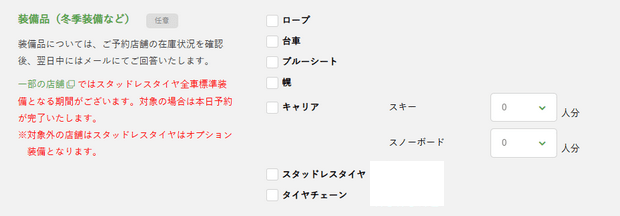
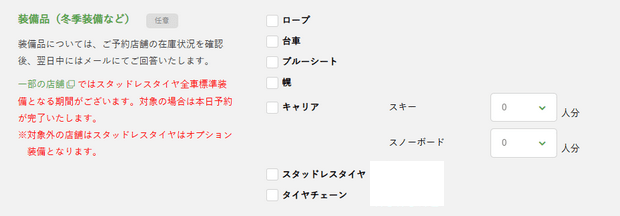
Note: Studless Tires (Snow Tires) and Tire Chains may only appear during the winter rental period. In Hokkaido and the Tohoku region, snow tires are a must-have for vehicles during the winter, so you do not need to select this option when renting a car in these areas during winter, as it is already included. You can check which branches and periods include snow tires here.
(Step 3.4) Providing Flight Information
If you choose to pick up or return the car at an airport branch and require a shuttle service, you can fill in the airline name and flight number in the “Transportation to the Store” section. The airline name dropdown only includes Japanese airlines. If you are flying with a non-Japanese airline, you can select “その他航空” (Other Airlines) and fill in the flight number.
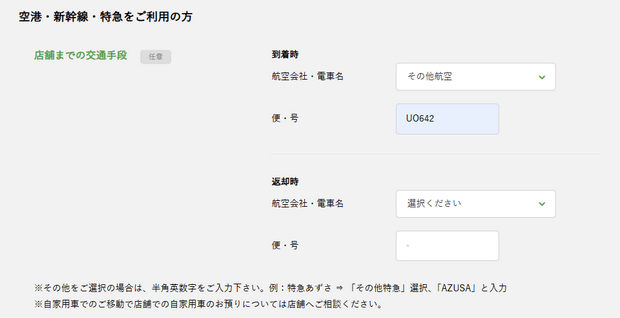
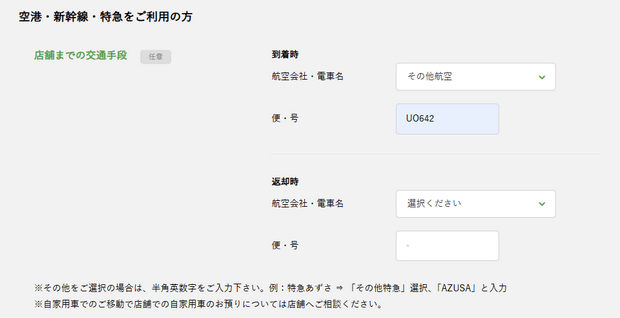
Note: Except for Kansai Airport, rental car company branches are usually located outside the airport. The airport terminal only has a reception counter, but it is not staffed all day. Staff are generally only present when flights arrive, so if you are picking up the car at an airport branch, be sure to fill in your flight details so the branch can arrange for someone to wait at the airport counter.
(Step 3.5) Choosing Whether to Use a Discount-Eligible Credit Card or Membership Card
Renting a car as a Toyota Rent-a-Car Member offers a basic 10% discount, with higher discounts available for certain vehicle types. If you rent a car as a non-member, you will not receive these member discounts, but you can use some partner credit cards or membership cards to receive discounts.
If you rent a car as a member, the “Discount Setting” section can remain set to “Not Applicable“. If you rent a car as a non-member and have a discount-eligible card, you can check “Apply” and then select the credit card or membership card you want to use in the “Card Type” section.
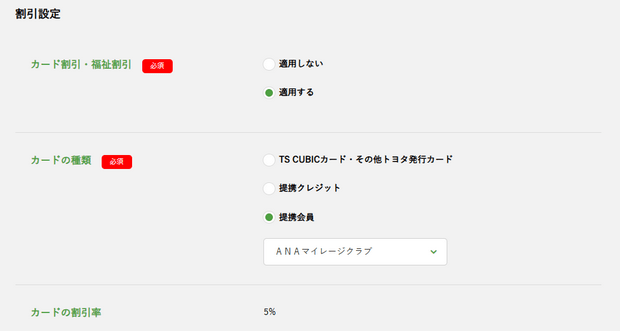
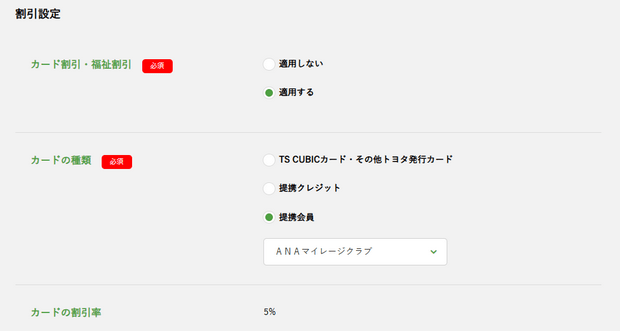
Among these discount-eligible membership and credit cards, the highest discount rate is offered by the Toyota-issued TS CUBIC CARD, which offers the same 10% discount as the Toyota Rent-a-Car Member. Other membership and credit cards only offer a 5% discount, which is less than the Toyota member discount.
Note: Toyota Rent-a-Car Member discounts cannot be combined with other membership or credit card discounts; you must choose one or the other. Additionally, the discount only applies to the rental fee; additional insurance, model-specific fees, and rental equipment fees are not discounted.
[Step 4] Fill in Renter’s Information and Payment Method
After completing the above additional options, click the orange-green “Customer/Payment Information Input” button at the bottom of the page to proceed to filling in the renter’s information and payment method.
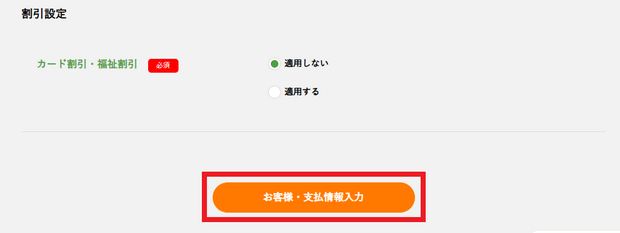
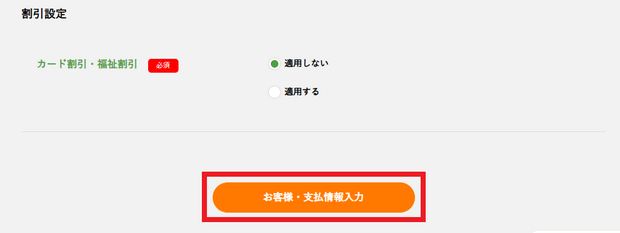
(Step 4.1) Fill in Renter’s Information
When making a reservation on the Toyota rental website, you need to fill in the following information:
(a) The renter’s name, which must match the name on the passport and international driver’s license. You can fill in the name in Chinese or English;
(b) The renter’s name in Japanese katakana. You can use this website to convert the English name to katakana. When filling in, do not leave spaces between the katakana characters;
(c) Contact phone number;
(d) Email address.
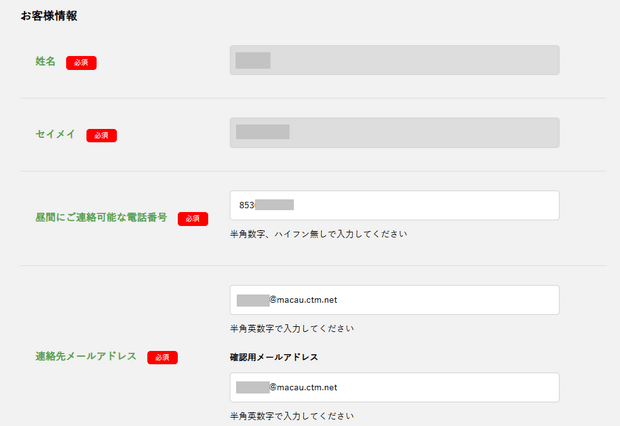
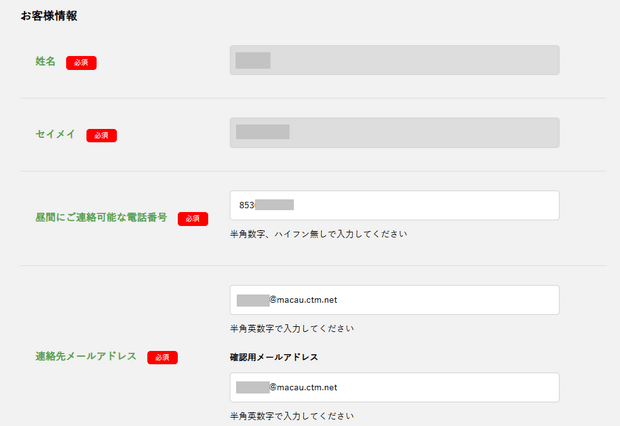
Note: If renting as a member, the renter (i.e., the driver) must be the member themselves and cannot be changed.
(Step 4.2) Selecting Payment Method
There are two payment options: Pay at the counter with a credit card or cash in yen (Pay at Store), or Pay online with a credit card (Web Payment) after completing the rental reservation.
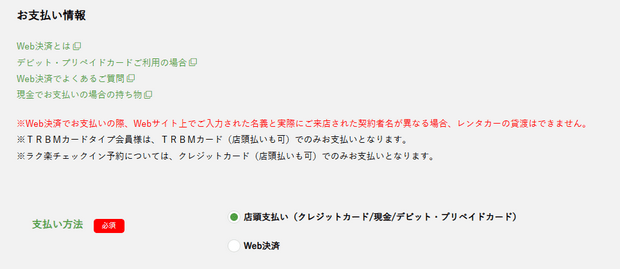
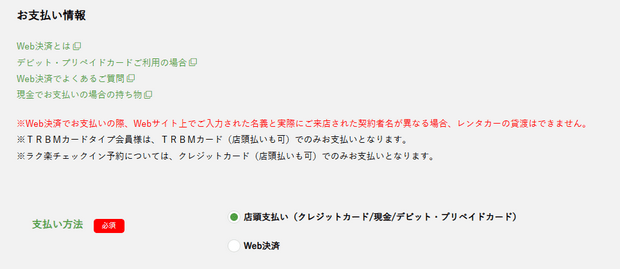
Previously, using a credit card for online payment offered a 5% discount, but this discount was canceled from April 1, 2017. Therefore, there is no benefit to paying in advance, and it is recommended to pay at the store when picking up the car. However, if you prefer to pay online with a credit card, you can select “Web Payment” and fill in the following credit card details:
(a) Credit card type (クレジットカード種類);
(b) Credit card number (クレジットカード番号);
(c) Cardholder name (名義人);
(d) Expiration date (有効期限);
(e) Security code (セキュリティコード).


When using a credit card for online payment, the cardholder’s name must match the renter’s name, otherwise the rental may be refused when picking up the car. Additionally, the rental fee will be charged to the credit card immediately or within the month after the rental is confirmed. However, other fees, such as snow tires, additional equipment, extended rental periods, fuel charges if the car is not refueled upon return, ETC card rental fees, and toll fees, will still need to be paid in cash or by credit card at the rental store.
(Step 4.3) Use Membership Points
If you are renting a car as a member and have accumulated points (miles) from previous rentals, you can check the box in the “Rental Car Mile Usage” field and enter the number of miles you wish to use to offset the rental cost. 1 mile equals 50 yen.
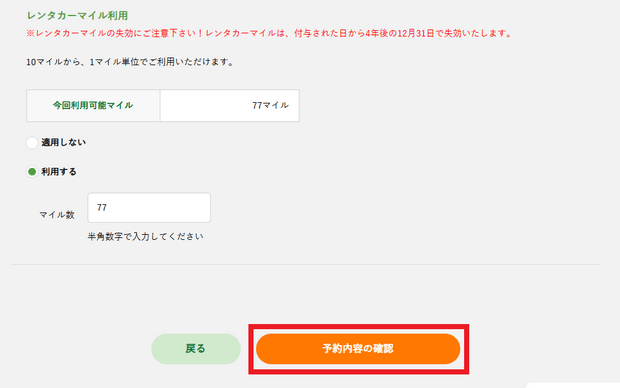
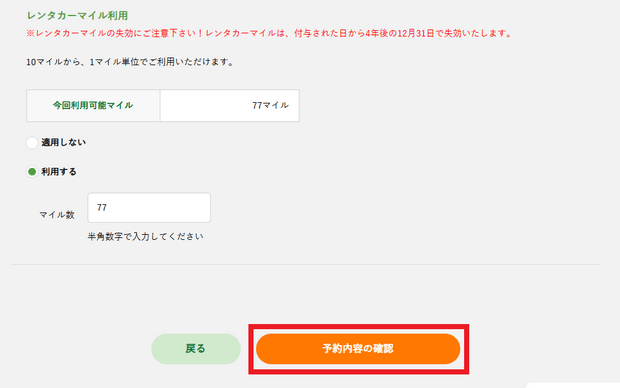
After completing the above steps, click the orange-green “Confirm Reservation Details” button at the bottom of the page.
[Step 5] Confirm Reservation Details and Finalize the Reservation
Finally, after verifying all the information is correct, check the box next to “I have confirmed the above details and agree to them“, then click the orange “Confirm Reservation” button at the bottom of the page to finalize the car rental reservation.
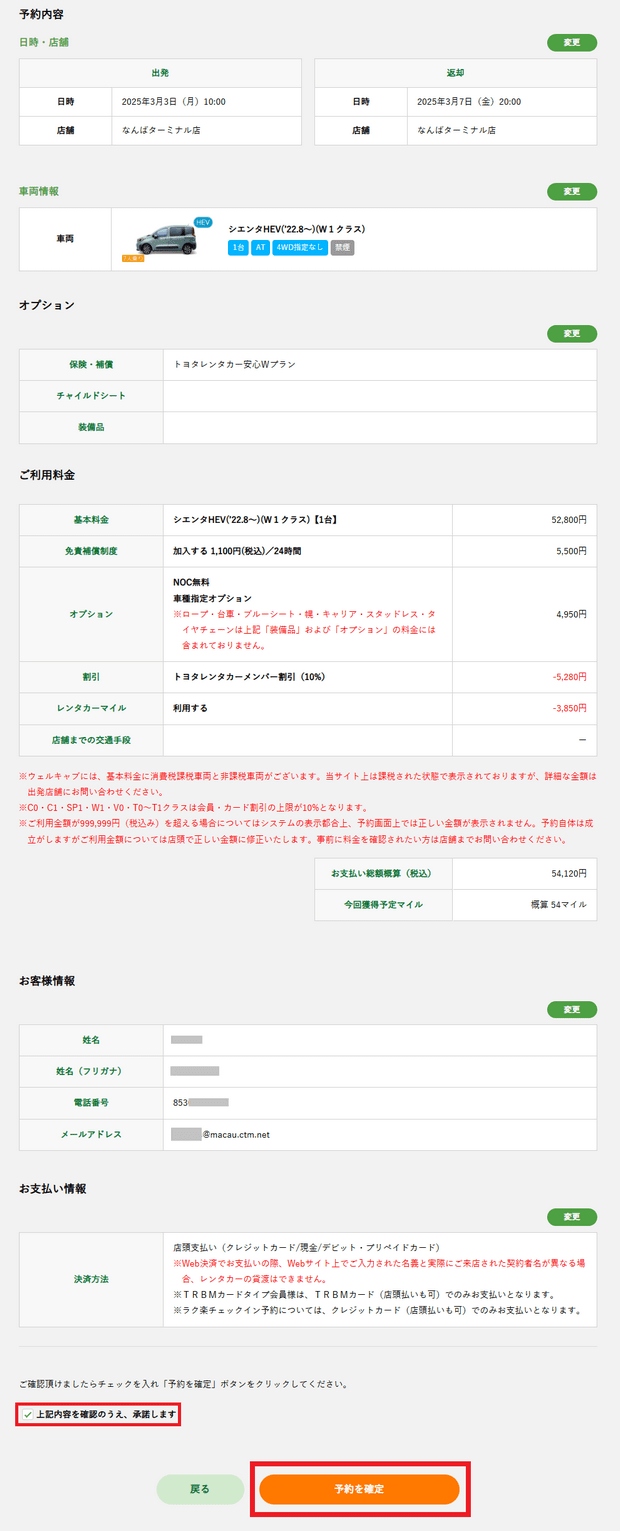
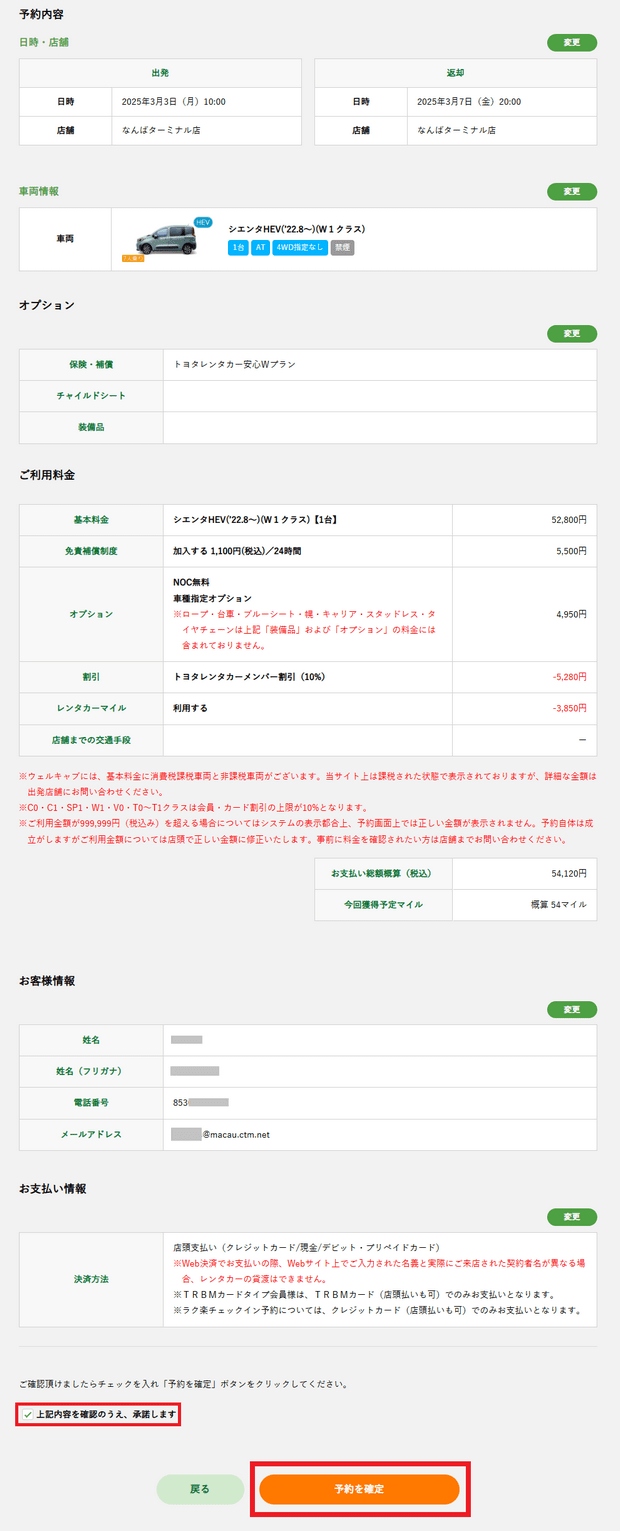
[Step 6] Reservation Completed
After the reservation is completed, the following page will be displayed, with the reservation number in the middle. If you are renting as a non-member, please note down this number as it can be used to cancel, modify, or retrieve the confirmation email. If you are renting as a member, you can find the reservation record by logging into your member account.
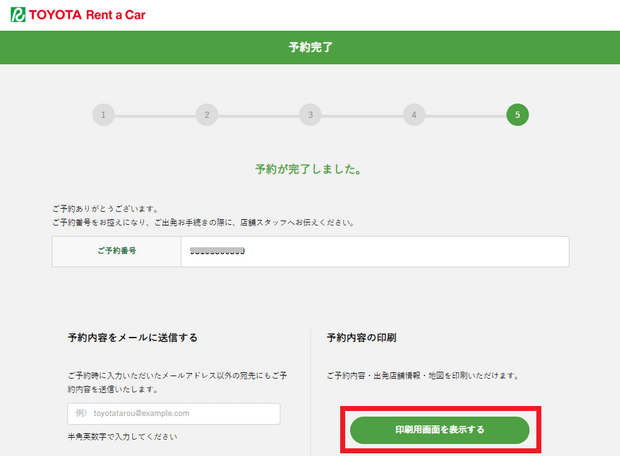
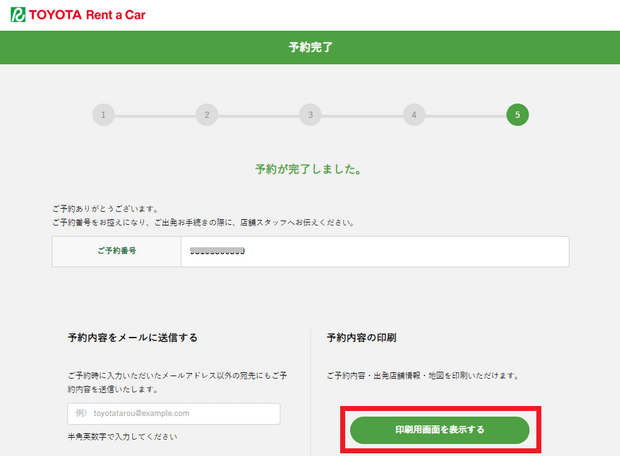
If you need to print the reservation details, click the “Print Page” button and save the confirmation details as a PDF file.
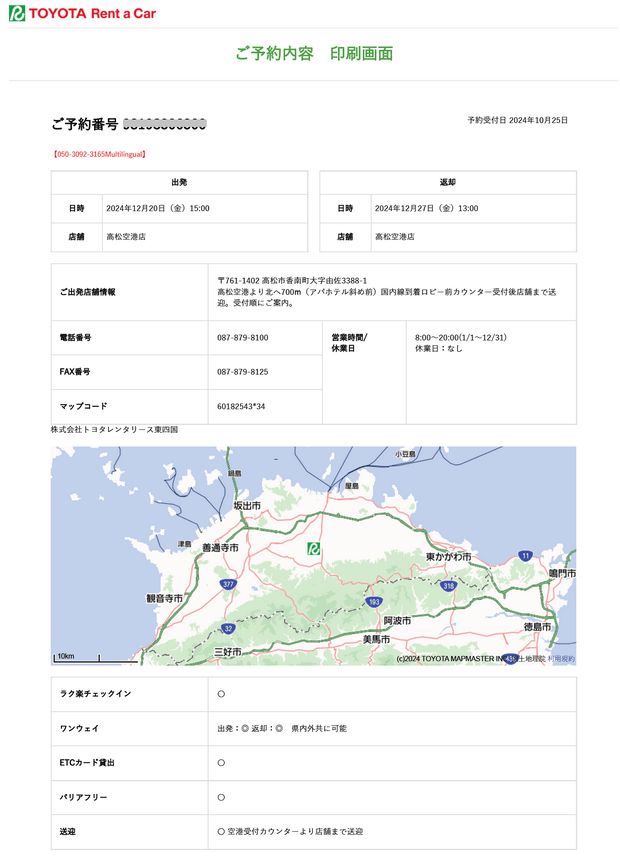
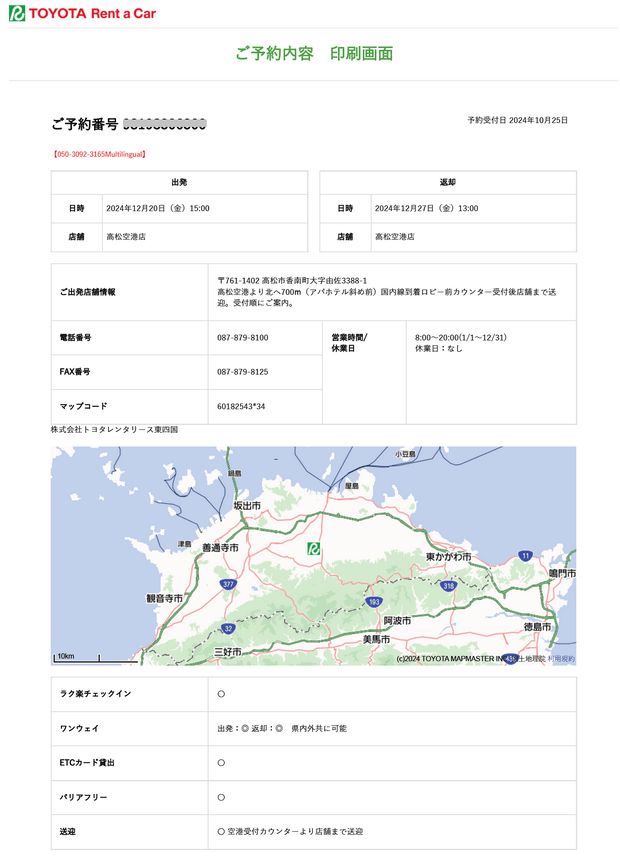
Additionally, a confirmation email will be sent to your email address immediately after the reservation is completed.
Documents required for pickup include:
- (1) Passport;
- (2) International Driver’s License;
- (3) Domestic Driver’s License (usually not required);
- (4) Confirmation email for the rental reservation (electronic copy or providing the reservation number or name is acceptable);
- (5) Credit card.
3. Cost Calculation, Earliest Rental Time, and ETC Rental
Below are some frequently asked questions about renting a car from Toyota.
1. How is the rental cost calculated?
Toyota’s rental cost is calculated based on a combination of daily and hourly rates, consisting of three parts: (1) the rental fee for the pickup day (first day) + (2) the rental fee for the return day (last day) + (3) the rental fee for the days between the pickup day and the day before the return day.
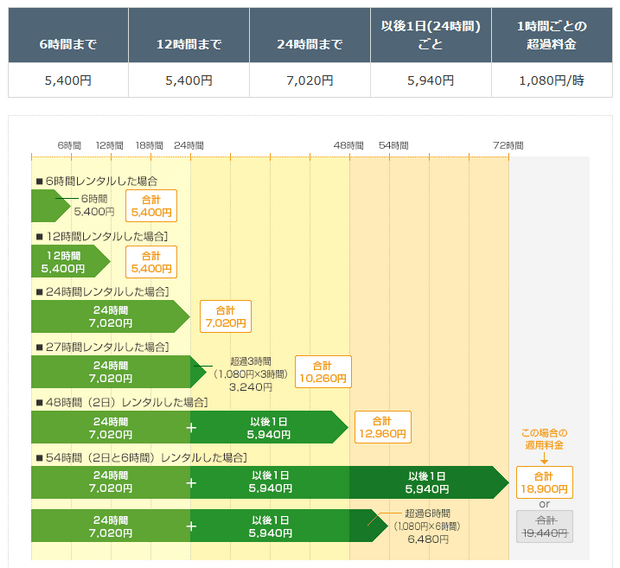
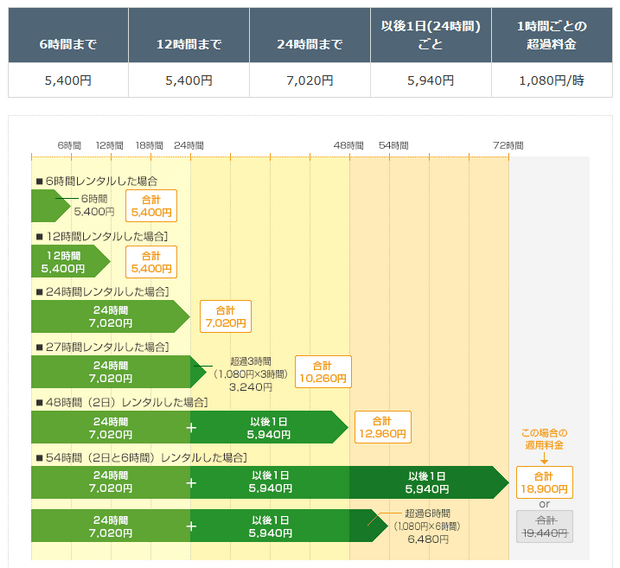
The rental fee for the pickup day is calculated based on hourly rates, but not by the hour. Instead, it is divided into three fee levels: 6 hours, 12 hours, and 24 hours, depending on the time from pickup to 24:00 on that day. If it is less than 6 hours (i.e., pickup after 18:00), the rental fee for the first day is the 6-hour rate. If it is more than 6 hours but less than 12 hours (i.e., pickup between 12:00 and 18:00), the rental fee for the first day is the 12-hour rate. If it is more than 12 hours (i.e., pickup before 12:00), the rental fee for the first day is the 24-hour rate.
The rental fee for the return day is calculated based on hourly rates, but if the hourly rate exceeds the daily rate, the daily rate will be applied. Generally, the hourly rate for 6 hours will exceed the daily rate, so if you return the car after 6:00 AM, the rental fee for the return day will also be calculated based on the daily rate. For the days between the pickup and return days, the rental fee is calculated based on the daily rate.
2. What is the earliest time I can rent a car?
On the official Toyota Rent a Car website, you can only rent a car for up to six months in advance. For example, if today is January 19th, you can only make a reservation for a rental starting on July 19th. Rentals starting after July 19th cannot be reserved.
3. How to rent an ETC card and purchase HEP, KEP, or SEP?
Most Toyota Rent a Car branches now offer ETC card rental services for an additional fee of 330 yen per rental. If the branch you are renting from offers this service, you can take advantage of it.


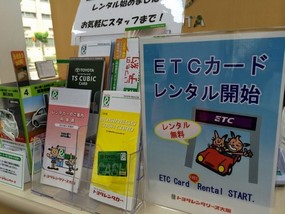
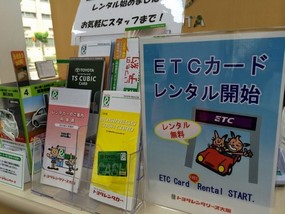
During peak travel seasons, ETC cards may be in short supply, and requesting an ETC card at the time of pickup may not be possible. Previously, Toyota Rent a Car allowed customers to reserve ETC cards through the website’s inquiry function, but now only phone reservations are accepted. If you need to reserve an ETC card, you can call the following numbers during service hours from 8:00 to 20:00 (Japan time).
- From within Japan (free)
- English: 0800-7000-815
- Japanese: 0800-7000-111
- From overseas (charged)
- English: +81-92-577-0091
- Japanese: +81-92-577-0080
Additionally, the Japan Expressway Company has introduced Expressway Passes specifically for foreign tourists driving in Hokkaido, Chugoku, Shikoku, and Kyushu regions. Toyota Rent a Car is one of the rental companies that sell HEP and SEP, but they do not sell KEP.
4. Cancellation and Modification of Car Rental Reservations
If you need to cancel or modify your reservation after it has been completed, such as changing the pickup time, shortening or extending the rental period, etc., you can do so on the Toyota Rent a Car website.
If you cancel more than seven days before the pickup date, there will be no cancellation fee or penalty. However, if the cancellation is made within seven days of the pickup date, a penalty will be charged based on the time remaining before the pickup date.
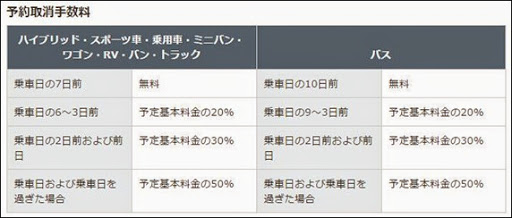
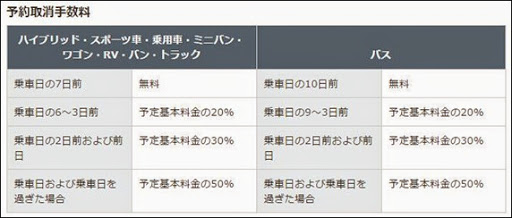
1. Cancellation for Members
If you made the reservation as a Toyota Rent a Car member, you can log into your member account to cancel or modify the reservation. After logging in, click on “Reservation Inquiry/Modification/Cancellation“.
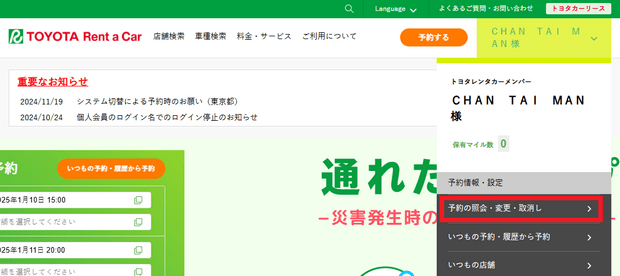
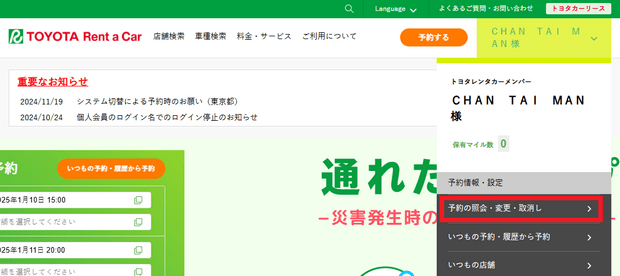
After finding the reservation record, click the “Details/Modification/Cancellation” button.
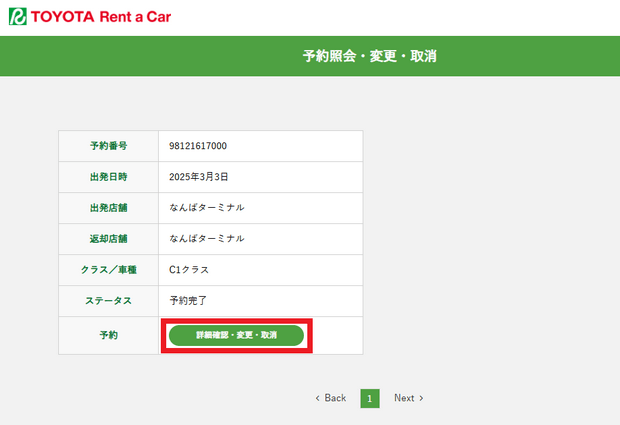
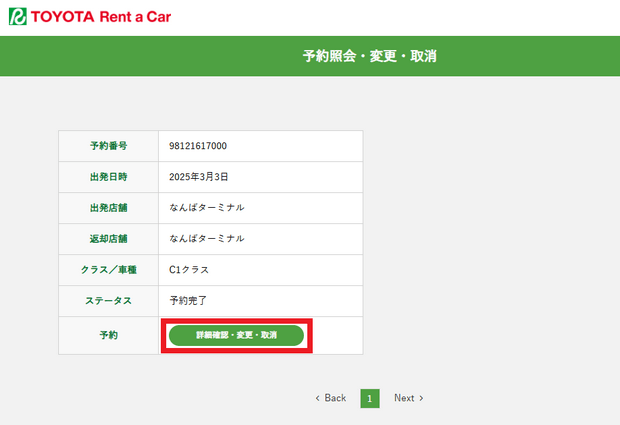
On the reservation details page, you can cancel or modify the reservation as needed. To make changes, such as modifying the pickup/return date, time, location, car model, insurance, payment method, etc., click the “Modify” button next to the relevant item. To cancel the reservation, click the “Cancel Reservation” button at the bottom of the page.
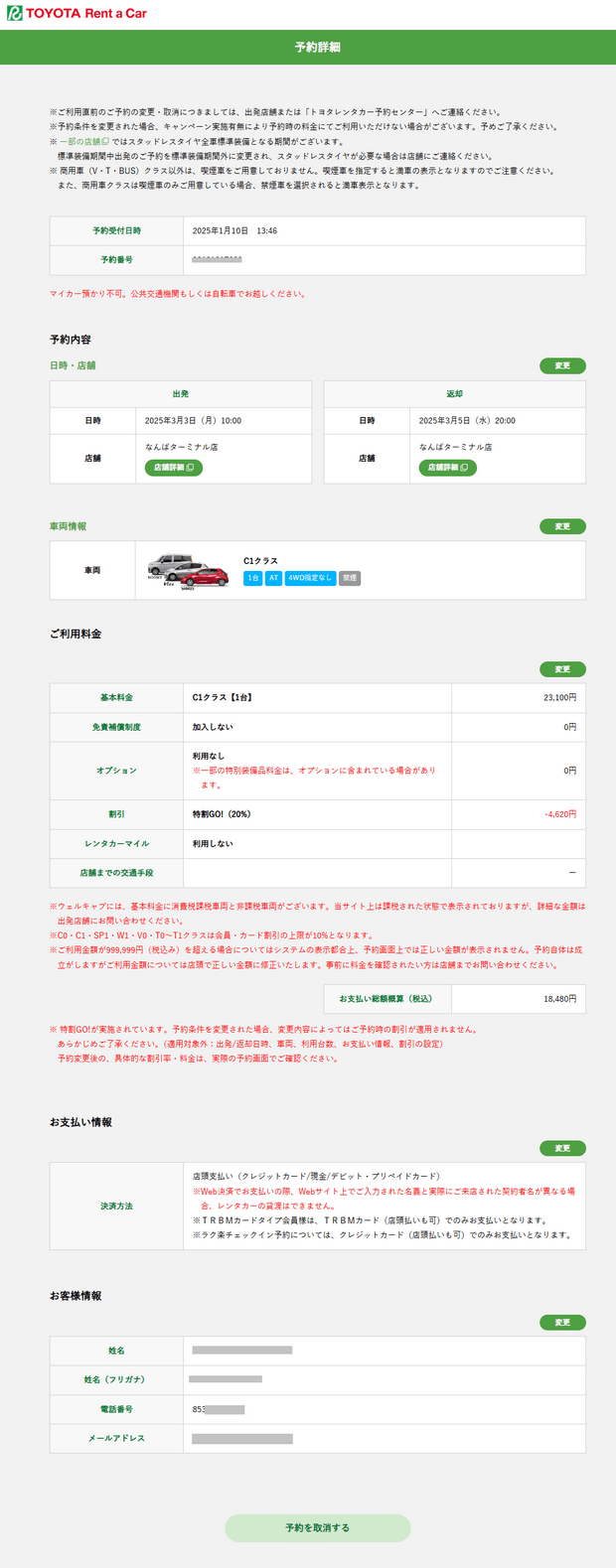
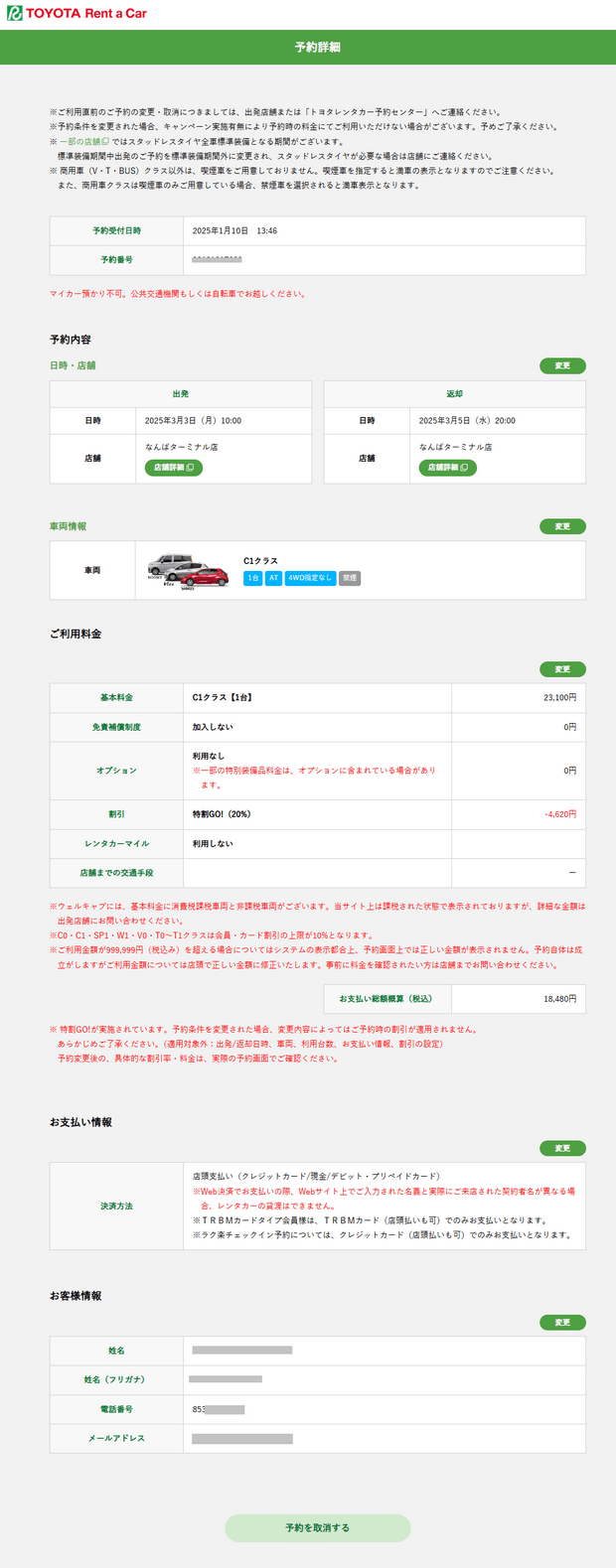
If you need to resend the confirmation email, you can fill in your email address at the bottom of the reservation details page under “Send Reservation Details by Email” and click “Send Email“.
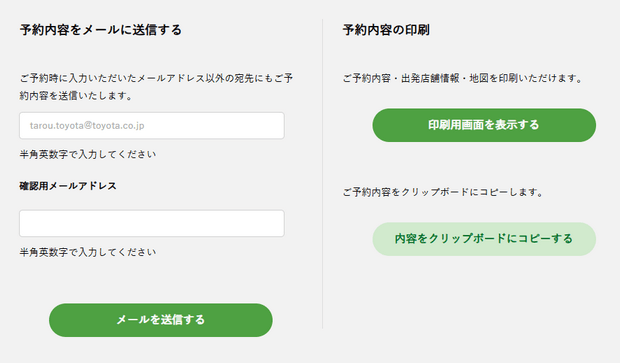
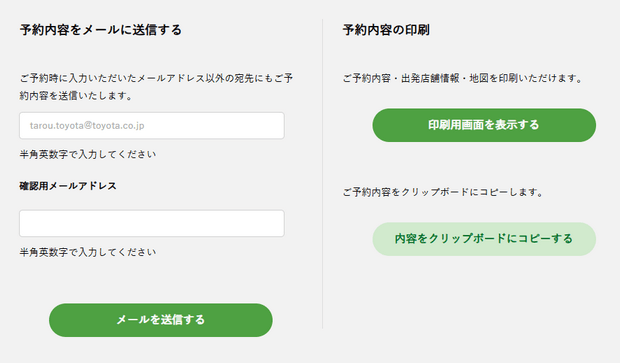
2. Cancellation for Non-Members
If you made the reservation as a non-member, you can click on “Reservation Inquiry/Modification/Cancellation” in the top right corner of the Toyota Rent a Car website homepage, then enter the reservation number and email address to access the reservation details and make changes or cancellations.






Toyota Rent a Car (Oversea Version) Rental Tutorial
Toyota Rent a Car launched an online rental system on its foreign language website in 2017, initially only available in English, but now available in other languages as well. The foreign language website’s online rental system also allows you to specify the car model, but it does not have a membership system, so you cannot enjoy Toyota Rent-a-Car member discounts, accumulate miles, or use third-party membership cards for discounts.
Additionally, starting from December 18, 2024, rentals made through the foreign language website can only be paid online with a credit card. Payment cannot be made at the time of pickup.
However, renting through the foreign language website has one advantage over the Japanese version: you can reserve an ETC card. Currently, ETC cards can only be reserved by phone, which is more cumbersome. So if you need an ETC card and don’t mind the drawbacks of the foreign language version (no discounts, no points accumulation, prepayment required), you can use the foreign language website for your rental. Below is a guide on how to rent a car through the Toyota Rent a Car English website.
Note: The following car rental instructions use the Chinese version of the website, but the operation is the same using the English version.
[1] On the Toyota Rent a Car Japanese website, select your preferred language (English, Chinese, Korean, or Thai) from the Language menu at the top of the page to switch to the foreign language version. (Click here to go directly to the English website)


[2] Enter the pickup location name in the middle of the webpage, then click the “Search” button to find branches. (Note: You can also click the Airport or Popular Attractions links to search for branches near airports or tourist spots.)
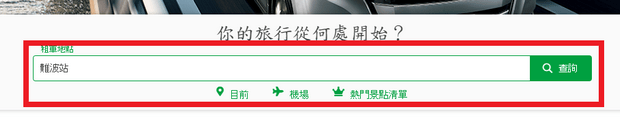
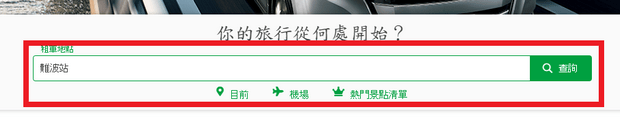
[3] After finding the pickup branch, click “Select This Location” to set it as the pickup point. The return location is set to the same as the pickup location by default. For one-way rentals, uncheck the “Return to the same location” box, then set the return location. Next, select the pickup and return dates and times, and click the “Search for Vehicles” button.
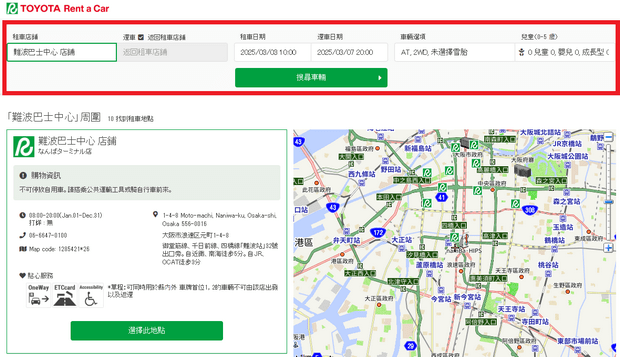
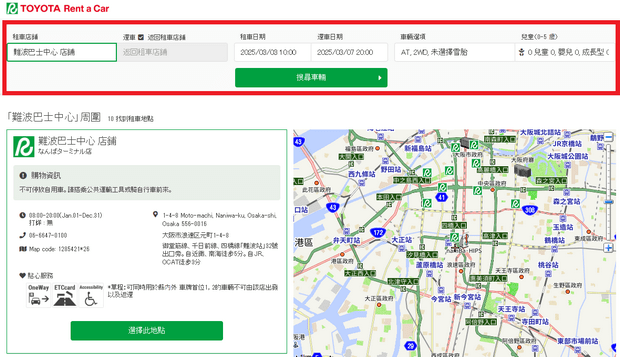
Note: If traveling with children under 6 years old, specify this in the search field and select the option to rent a child seat.
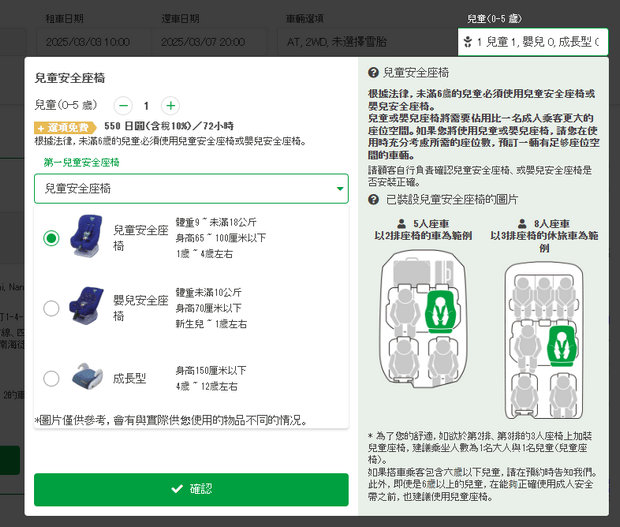
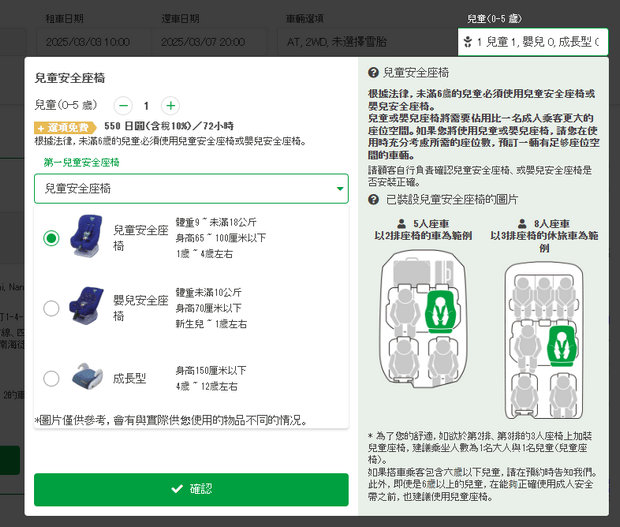
[4] After the search, the system will display recommended vehicle models. If you find a suitable option, click the “Select This Package” button. To view more choices, click the “Other Vehicles” button.
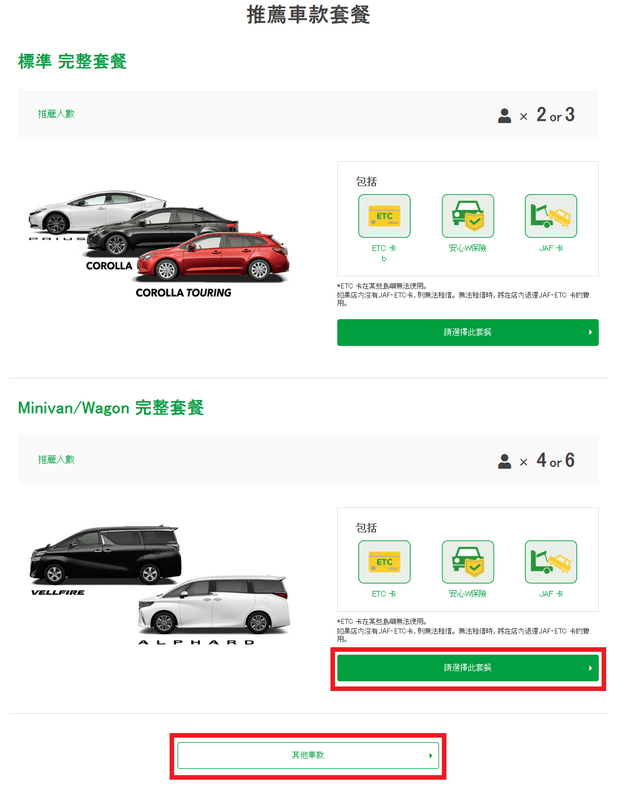
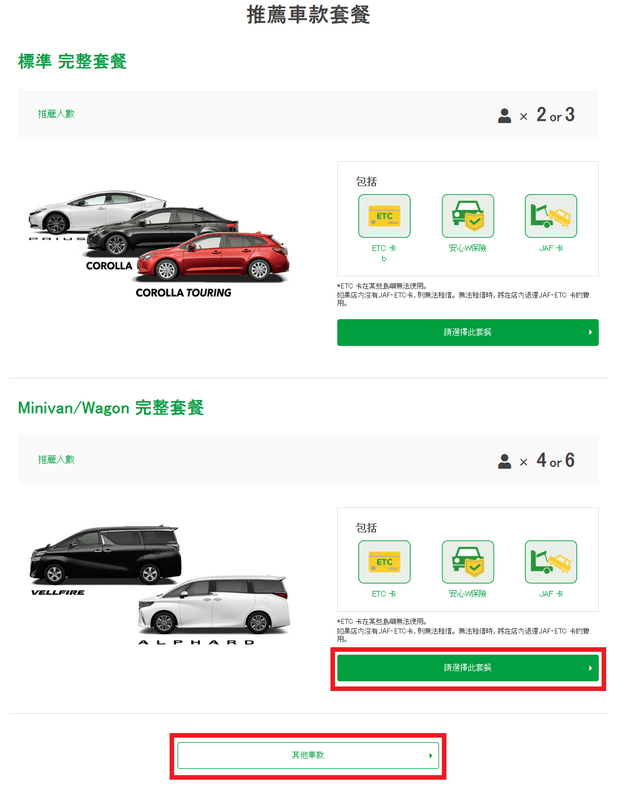
[5] Similar to the Japanese version, the foreign-language website also allows you to specify a vehicle model, but an additional fee of 2,200 yen applies. If you don’t need to specify a model, click the green “Select” button under the desired vehicle class. To specify a model, click the “Select Specific Model” button, then click the green “Select” button under your preferred model.
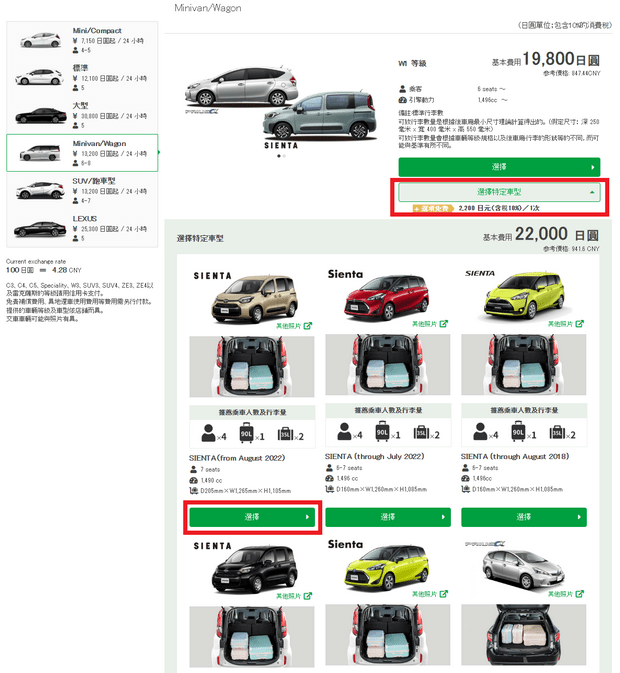
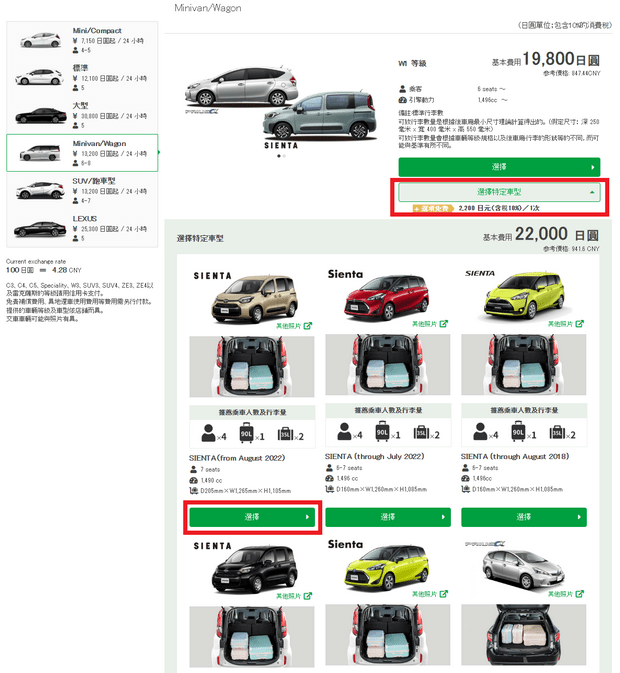
[6] Choose additional options, such as renting an ETC card, a JAF (roadside assistance) membership card, or purchasing rental insurance.
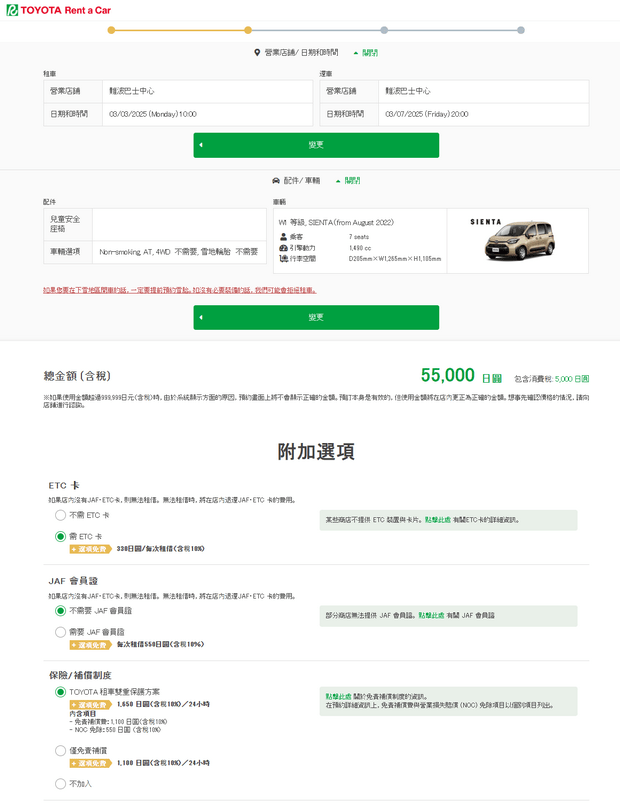
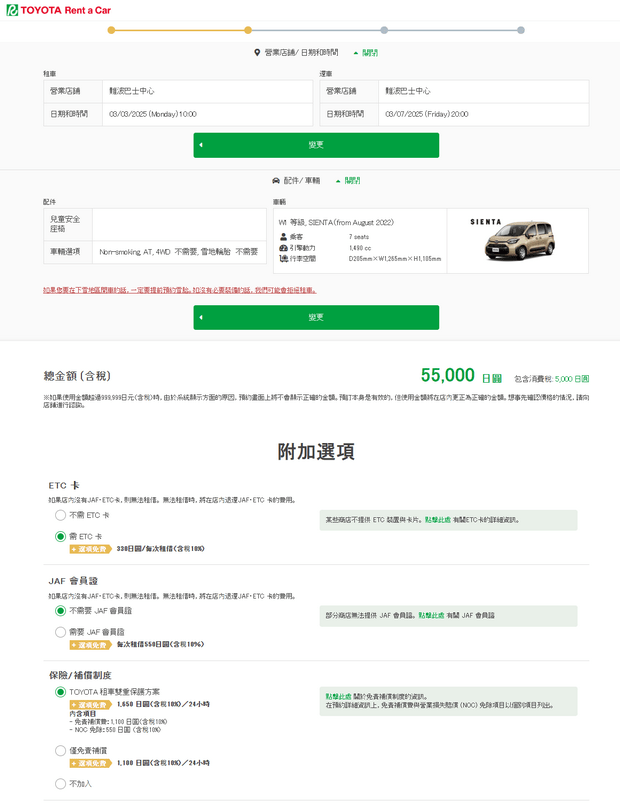
[7] Enter the renter’s details, including name (use the exact English spelling as on your passport, without spaces between names), contact number, and email address.
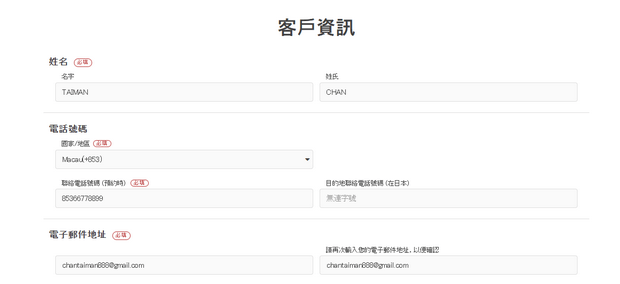
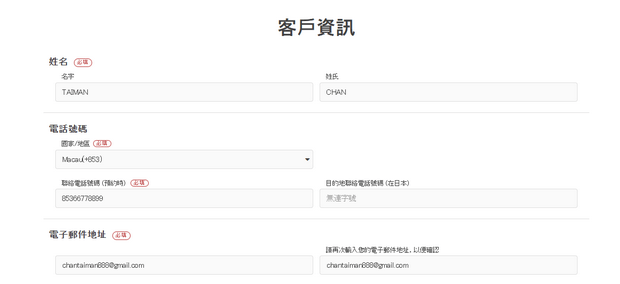
[8] Enter your credit card details for payment. First, click the “Payment Method” button under the payment information, then fill in the following details and click the “Confirm Payment Details” button.
- (a) Credit card type;
- (b) Credit card number;
- (c) Cardholder’s name;
- (d) Expiry date;
- (e) Security code.




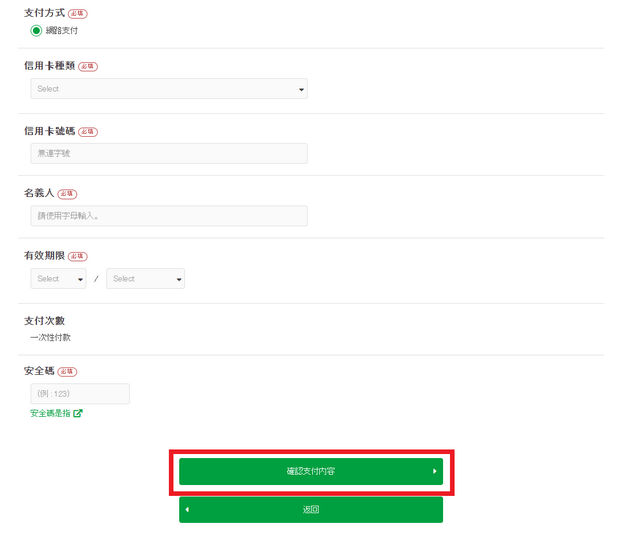
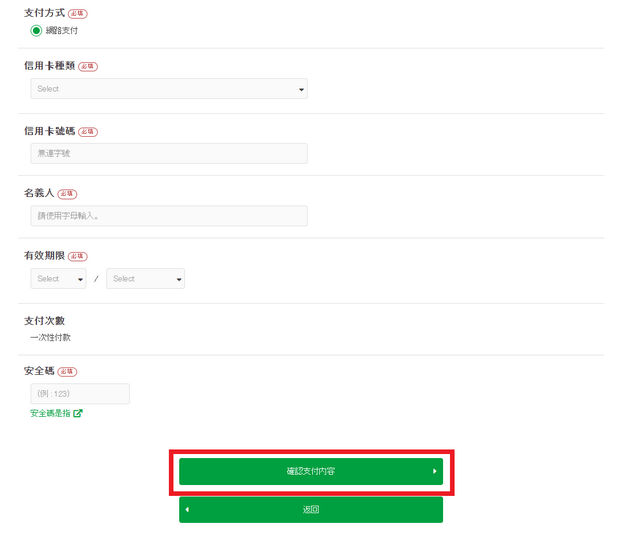
[9] If you are picking up or returning the vehicle at an airport branch and require shuttle service, provide the airline name and flight number. You will also need to select the language for the car navigation system (only Japanese and English are available). However, modern navigation systems support multiple languages and can be switched to Japanese, Chinese, English, etc. Additionally, when renting on the foreign-language website, you must specify the type of international driver’s license you hold. After completing these details, check the box “I have reviewed the above information and proceed to final confirmation,” then click the “Important Notes” button.
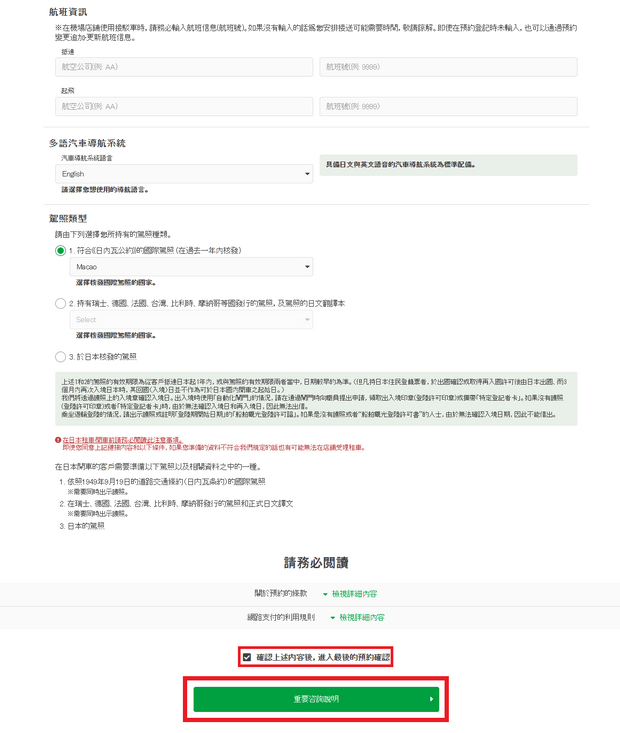
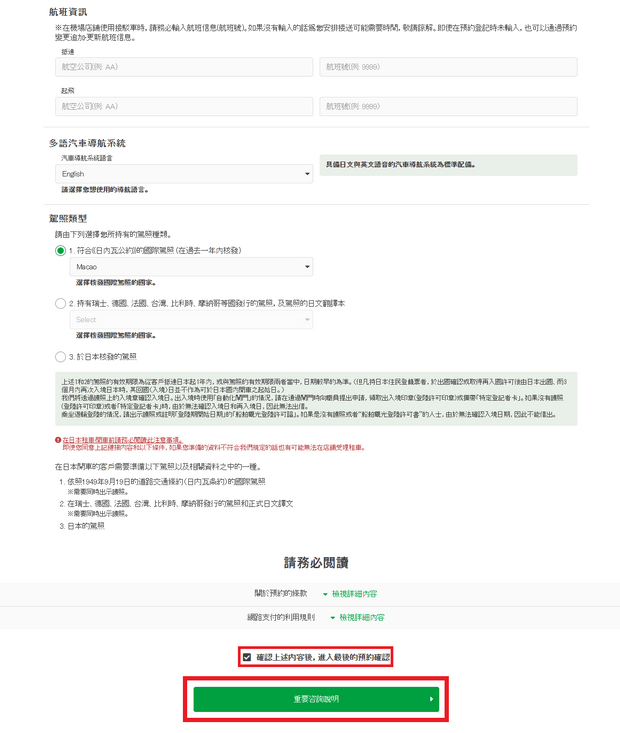
[10] Finally, check the confirmation box and click the “Confirm Reservation Details” button to complete the booking.
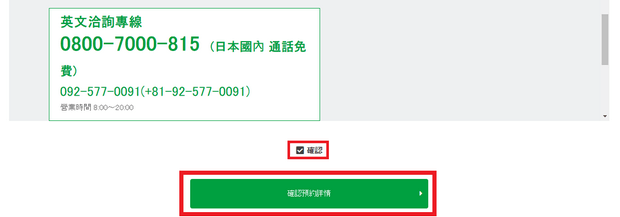
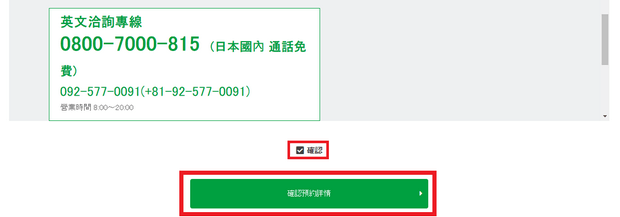
Useful Information for Toyota Rent a Car (English Version)
In addition to the new foreign-language online rental system, Toyota Rent a Car has expanded the content on its Chinese, English, Korean, and Thai websites. These updates include not only explanations of the rental process but also useful reference information for foreigners driving in Japan. Some of the most practical resources include:
- Explanation of rental insurance and accident compensation;
- User guide for the GPS models installed in the vehicles;
- Full text of the rental agreement;
- Calculate one-way rental fees;
- Explanation of valid driver’s licenses;
- Japan’s traffic rules, road signs, and how to handle parking tickets.
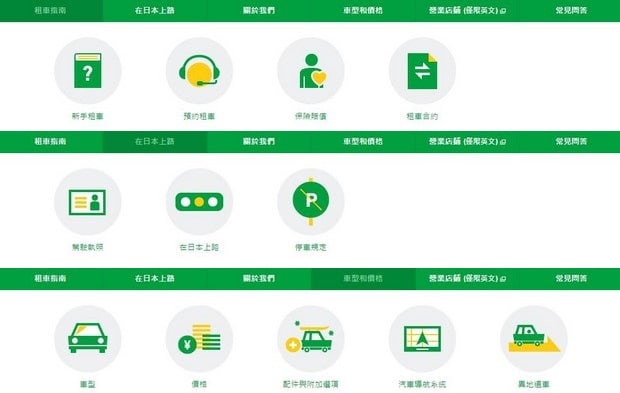
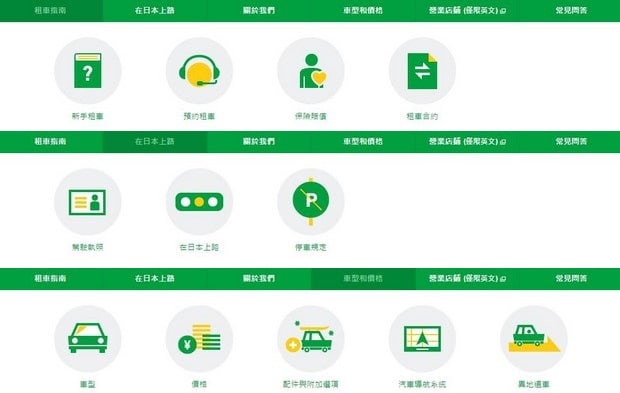
Related posts:
- Tateyama Kurobe Opening Dates, Transportation, Attractions, Luggage Delivery, and Travel Guide
- Guide to Purchasing Tateyama Kurobe Tickets, Train Tickets, JR Passes, and Booking Ride Times
- Tateyama Kurobe Snow Otani: Opening Hours, Snow Wall Height, and Travel Guide
- Tateyama Kurobe Travel Guide: One-Day Itinerary and Recommended Routes (JR and Self-Driving)
- Alpine-Takayama-Matsumoto Area Tourist Pass: Purchase, Exchange, Usage, and Riding Guide
- Japan Universal Studios Tickets, Fast Pass, VIP Tour: Official Website Purchase Guide
- Osaka Mint Bureau Sakura Avenue Reservation Guide
- Japan Kyushu Kawachi Fujien: 2025 Wisteria Blooming Season, How to Purchase Tickets, and Transportation Guide
- Korea Electronic Arrival Card “e-Arrival Card” Detailed Guide
- UK ETA Application:A Step by Step Tutorial
- How to get and use the 10% Agoda Discount Code
